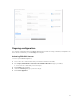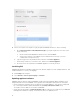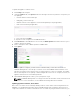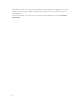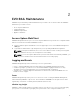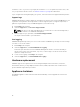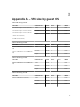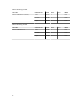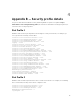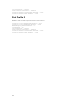Users Guide
username is admin. If you ssh to Log Insight, the username is root. The password, in either case, is the
one you specified for vCenter Server. See VMware vRealize Log Insight Documentation.
If you configured an existing third-party syslog server, follow the instructions supplied with that product.
Support Logs
EVO:RAIL Management combines diagnostic information for vCenter Server, ESXi, and EVO:RAIL into one
log bundle. This log bundle can be uploaded to technical support as part of a support request (SR). To
gather the log information from your EVO:RAIL appliance, follow these steps:
1. Click Config in the left pane.
2. Under the Support tab, click Generate Support Bundle.
NOTE: This process can take from 20 minutes to several hours. It is run in the background, so
you can continue to use EVO:RAIL Management.
3. After the Support Log is generated, click Download Support Bundle.
The .zip file is downloaded to your workstation.
Live Logging
EVO:RAIL Management provides you to access a live stream of EVO:RAIL log messages as each message
is created. To access this feature:
1. Click Config in the left pane.
2. Under the Support tab, click Show EVO:RAIL Live Logging.
A window opens at the bottom of the EVO:RAIL Management interface. You have the ability to
search for key words, show only alarms, only errors, or all messages. The arrows can be used to
expand or collapse the viewer.
3. To turn off live logging, click Config in the left pane.
4. Under the Support tab, click Hide EVO:RAIL Live Logging.
Hardware replacement
EVO:RAIL supports the replacement of the following Field Replacement Units (FRUs): node, CPU,
motherboard, memory, storage adapter, ESXi boot device, HDD, SSD, and the PSU. Contact Dell for
specific hardware replacement procedures.
Appliance shutdown
An EVO:RAIL appliance can be turned off and restarted manually. See the Appendix C section in this
document.
16