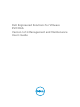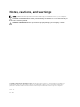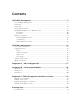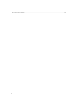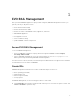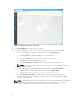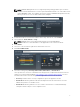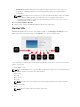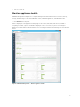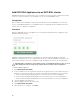Users Guide
NOTE: EVO:RAIL Management does not support importing existing prebuilt copies of VMs in
OVA/OVF format. Workaround is to use the vSphere Web Client interface to create VMs from an
existing OVA/OVF format. The template can then be viewed in EVO:RAIL Management as a VM,
which you can use to clone to make a VM from the template.
4. Confirm Guest OS Version that was loaded from the drop-down menu, click Continue.
5. Select a VM size: Small, Medium or Large.
NOTE: EVO:RAIL has a set of predefined VM sizes based on standard VMware
recommendations for each Guest OS. See the Appendix A section in this document.
6. Click VM Size.
7. Select one or more network segments the VM should connect to.
8. Click Select VM Networks.
9. Select the security policy: No Policy, Risk Profile 3, Risk Profile 2, or Risk Profile 1.
These profiles are a collection of VM Advanced Settings, based on a particular Risk Profile from the
vSphere 5.5 Security Hardening Guide, http://vmware.com/security/hardening-guides. For more
information about the technical settings, see the Appendix B section in this document.
• No Policy: Indicates that no security configuration options are applied to the VM.
• Risk Profile 3: Indicates guidelines that must be implemented in all environments. These are
VMware best practices for all data centers.
• Risk Profile 2: Indicates guidelines for more sensitive environments or small/medium/large
enterprises that are subject to strict compliance rules.
7