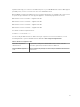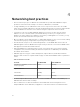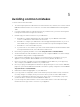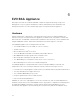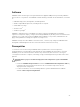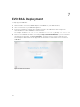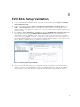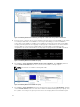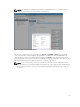Users Guide
8
EVO:RAIL Setup Validation
1. Log in to the EVO:RAIL management web client and check the health status: https://<configured-
vCenterIPAddress>:7743.
2. Log in to vSphere Web Client at https:// <configured-vCenterIPAddress>:/vsphere-client/, go to
Home → Hosts and Clusters and ensure all ESXi nodes, vSphere vCenter Server Appliance, and
VMware vRealize Log Insight are accessible. If you see any red critical alerts, it implies that there is an
issue in the setup.
3. Go to Home → Hosts and Clusters → Storage and under the MARVIN-Datacenter data center label,
select the datastore starting with MARVIN-Virtual-SAN-Datastore. This is the VSAN data store
spanning all hosts in the EVO:RAIL cluster. Ensure the hosts # listed is equivalent to the number of
server nodes in the EVO:RAIL cluster. Also, ensure the storage capacity is correct; this depends on
how many EVO:RAIL appliances are installed. One EVO:RAIL appliance with 4 x server nodes should
have a capacity of 13.10 TB listed; see example screenshot here.
Figure 5. Validating VSAN setup in EVO:RAIL
4. Start one of the VMs and confirm you can PING the gateway configured on the Dell Networking
switch. You can be see the WebVM VM created in the EVO VM Network. A network can PING the
virtual IP address of the VRRP gateway configured on the Dell Networking S4810 ToR switches.
27