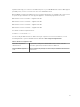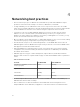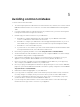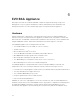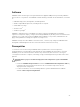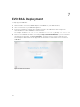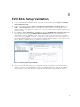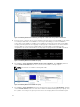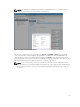Users Guide
Figure 6. Validating VM Can Reach Gateway Configured on Dell Networking S4810 ToR Switches
5. Console, telnet, or SSH into the second ToR switch in the pair; in this case Dell S4810_2. This switch
is receiving the SAN traffic since VMNIC2 (connecting to Dell S4810_2) is active and VMNIC1
(connecting to Dell S4810_1) is standby for the VSAN port group as discussed earlier. Verify IGMP
snooping is working with the show ip igmp snooping groups command. Note, the switch with the
lowest IP address on the respective VSAN VLAN is elected the IGMP snooping Querier per
configuration; this can be verified with the show ip igmp snooping interface vlan 1001 command.
Figure 7. Validating Multicast and IGMP Snooping
6. Go to Home → Hosts and Clusters VMware vCenter Server Appliance. Click Summary, and then
click the View all 2 IP addresses link. The screenshot here indicates a sample output.
NOTE: The IPv6 link-local address starting with fe80.
Figure 8. Validating Multicast and IGMP Snooping
7. Go to Home → Hosts and Clusters and select the first ESXi server node. Click Networking, and then
click the Virtual switches item in the inner menu. Within the MARVIN Management port group, click
the i symbol connecting to the green port as shown in the Verifying ESXi Host IPv6 Address figure.
28