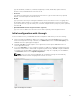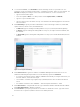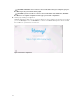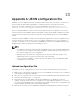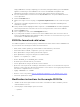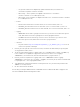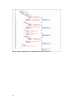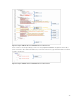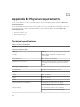Users Guide
4. To customize EVO:RAIL, click Hostnames to define a naming scheme for your ESXi hosts. The
hostname consists of an ESXi hostname prefix , a Separator, an Iterator, and a Top-level domain. The
Preview field displays an example of the result of the first ESXi host, see the screenshot here.
• Type the ESXi hostname prefix.
• Select the Separator (None or a - dash), and the Iterator (Alpha, Num X, or Num 0X).
• Type the Top-level domain name.
• Type the vCenter Server hostname. The top-level domain is automatically applied to the vCenter
Server hostname.
5. Click Networking to specify IP and/or VLAN details for each network type: ESXi hosts, Virtual SAN,
vSphere vMotion, vCenter Server, and VM Networks.
• In ESXi hosts, type the starting and ending address for IP pool, netmask, and default gateway.
• In vMotion, type the starting and ending address for IP pool, the vSphere vMotion VLAN ID, and
the netmask.
• In Virtual SAN, type the starting and ending address for IP pool, the Virtual SAN VLAN ID, and the
netmask.
Figure 11. Configure Networking
6. Click vCenter Server to type the IP address for EVO:RAIL Management and vCenter Server. The
Netmask and Default gateway IP addresses are automatically copied from
ESXi hosts.
• If you type a new vCenter Server IP address, EVO:RAIL automatically reconfigure and informs you
its new IP address, as described in Step 11.
• The IP address of vRealize Log Insight (in Step 9, Globals)must be same as subnet and vCenter
Server.
• Port numbers remain the same. EVO:RAIL — 7443 and vSphere Web Client — 9443.
7. Click VM networks to configure VM networks. Type a VM Network Name and VM Network VLAN ID.
Click Add a VM network to add more networks.
8. Click Passwords to specify the passwords for the ESXi hosts and vCenter Server. Type and confirm
the ESXi hosts root password, and the vCenter Server admin password.
32