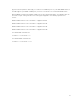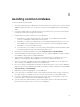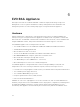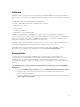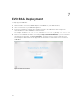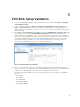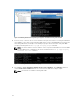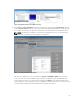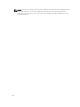Users Guide
8
EVO:RAIL Setup Validation
1. Log in to the EVO:RAIL management web client and check the health status: https://<configured-
vCenterIPAddress>:7743.
2. Log in to vSphere Web Client at https:// <configured-vCenterIPAddress>/vsphere-client/, go to
Home → Hosts and Clusters and ensure all ESXi nodes, vSphere vCenter Server Appliance, and
VMware vRealize Log Insight are accessible. If you see any red critical alerts, it implies that there is an
issue in the setup.
3. Go to Home → Hosts and Clusters → Storage and under the MARVIN-Datacenter data center label,
select the datastore starting with MARVIN-Virtual-SAN-Datastore. This is the VSAN data store
spanning all hosts in the EVO:RAIL cluster. Ensure the hosts # listed is equivalent to the number of
server nodes in the EVO:RAIL cluster. Also, ensure that the storage capacity is correct; this depends
on how many EVO:RAIL appliances are installed. One EVO:RAIL appliance with 4 x server nodes
should show a capacity of 13.10 TB for clusters with three data drives per node or 17.46 TB for
clusters with four data drives per node; see example screenshot here.
Figure 5. Validating VSAN setup in EVO:RAIL
4. Start one of the VMs and confirm you can PING the gateway configured on the Dell Networking
switch. You can be see the Web VM created in the EVO VM Network. A network can PING the virtual
IP address of the VRRP gateway configured on the Dell Networking ToR switches.
The following Dell Networking switches are recommended for ToR connectivity to the EVO:RAIL
appliance:
• Dell S4810
• Dell S4820T
• Dell S4048-ON
• Dell N4032/N4064
• Dell N4032F/N4064F
27