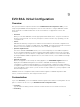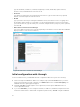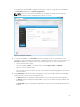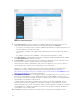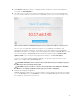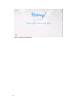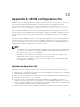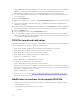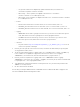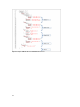Users Guide
Deploy EVO:RAIL as usual by configuring your ToR switch, racking and cabling your new EVO:RAIL
appliance, and turning on each EVO:RAIL node. Connect the EVO:RAIL Configuration and
Management workstation or laptop to the network, and continue with the following steps:
6. Go to the initial IP address in Row 5. Click the Yes, Let’s Go! button. Accept the VMware End-User
License Agreement.
7. Click the Customize button.
8. On the lower-right corner of the page, click Upload Configuration File.(See the red arrow in Figure
2).
9. Upload your new JSON configuration file from your EVO:RAIL Configuration and Management
workstation or laptop.
10. Fix any mistakes that are highlighted with a red period (.). The Passwords tab should be highlighted
with a red period because it would not be secure to enter passwords in clear text in a JSON file.
11. Click the Validate button.
12. If the configuration is valid, click the Build Appliance button.
13. If you changed the IP address of vCenter Server in the JSON file (that is, Row 6 is not the same as
Row 5 in the EVO:RAIL Network Configuration Table), follow the on-screen instructions to go to the
new IP address for EVO:RAIL Management.
JSON file format and valid values
The JSON configuration file must be properly formatted and the values must be valid for EVO:RAIL and
for your network. The following list contains the field restrictions:
• minIP, maxIP, netmask, gateway, ip: valid IP addresses and netmask in your network
• vlanId: valid numeric VLAN ID, configured on your top-of-rack switch
• name: alphanumeric string to identify a VM network segment
• prefix: alphanumeric string for the first part of an ESXi hostname
• separator: "" (no separator) or "-" (dash)
• iterator: "NUMERIC_N" or "NUMERIC_NN" or "ALPHA"
• tld: valid top-level domain name in your network
• vcenter: alphanumeric string for the vCenter Server hostname
• passwords: clear text password containing 5–20 characters, at least one of which must be a special
character. It cannot have any character repeated three or more times in a row. (typing the password in
clear text in a configuration file is not secure.)
• logging: "LOGINSIGHT" or "SYSLOG"
• timezone: "UTC" or any value in http://en.m.wikipedia.org/wiki/List_of_tz_database_time_zones.
• other fields: alphanumeric strings
Modification instructions for the sample JSON file
1. Variables in red can be replaced with custom names or IP addresses. Data is mandatory is all the
fields identified in red color.
2. Fields in purple contain multiple options as follows:
• separator:
38