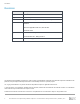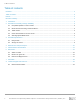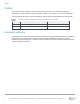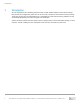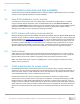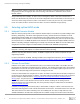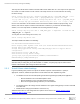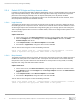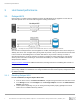Release Notes
Host based connectivity and high availability
6 Best Practices for Implementing VMware vSphere in a Dell PS Series Storage Environment | TR1091 | v1.3
2.5.4 Default iSCSI login and Noop timeout values
In addition to configuring Round Robin or MEM for multipathing, there is a recommendation for the host iSCSI
login and Noop timeout settings. These timeout values might be too low in large environments and prevent
paths from reconnecting or potentially cause an all paths down (APD) event. By default, the MEM
configuration script attempts to set Login timeout values to the recommended 60 seconds. However, at this
time, Noop timeout values must be modified manually.
2.5.4.1 Login timeout
The default login timeout value is 5 seconds. Change this to 60 seconds on each host to allow more time for
the iSCSI login process to respond to the host. Timeout is the maximum time that the host will wait to receive
an iSCSI login response from the PS Series storage before giving up on the login process and starting over.
This is especially important when it comes to controller failover, which occurs during firmware updates on the
PS Series storage.
vSphere Web client:
1. On the Home screen, click Hosts and Clusters and select a host by drilling down into the datacenter.
2. Click the Configure tab; in the Storage section, click Storage Adapters and select the iSCSI
Software Adapter from the list.
3. Under Adapter Details, select Advanced Options and click Edit.
4. Scroll down to LoginTimout, change the value to 60 and click OK.
This can also be done using the CLI with the following command:
esxcli iscsi adapter param set --adapter=vmhbax --key=LoginTimeout --value=60
(where x represents the appropriate vmhba number in the system)
2.5.4.2 Noop timeout
The default Noop timeout value is 10 seconds. Change this to 30 seconds on each host to allow more time to
establish non-active paths to the volume are alive. If a response from the volume is not received within the
Noop timeout value, the path is marked as dead. While this is a best practice for every install, it is critically
important when using vVols with multi-member volumes.
vSphere Web client:
1. On the Home screen, click Hosts and Clusters, navigate through the datacenter and select a host.
2. In the Storage section of the Configure tab, click Storage Adapters and select the iSCSI Software
Adapter from the list.
3. Under Adapter Details, select Advanced Options and click Edit.
4. Scroll down to NoopTimout, change the value to 30 and click OK.
This can also be done using the CLI with the following command:
esxcli iscsi adapter param set --adapter=vmhbax --key=NoopOutTimeout --value=30
(where x represents the appropriate vmhba number in the system)