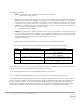Reference Guide
15 No Restrictions | iDRAC Access via Host Operating System
4.7
Failure to access iDRAC via Host OS due to iDRAC Network
Security Settings
Symptoms
While trying to access iDRAC page via Host OS, it fails to connect to iDRAC page and displays the error
“The site can’t be reached.”
Reason
After a successful first time configuration of "iDRAC Access via Host OS" using the iDRAC Service Module
webpack; the iDRAC interfaces may not be reachable due to default NetworkSecurity settings in iDRAC
irrespective of whether default NetworkSecurity settings is enabled or not.
Recovery Action
This can be overcome by reconfiguring "iDRAC Access via Host OS" using the PowerShell cmdlet or
Linux CLI. The IPRange can be set using the cmdlet as shown in the example command below:
On Microsoft Windows:
Enable-iDRACAccessHostRoute -status true -port 12345 -IPRange 10.94.146.5/24
On Linux OS es:
./Enable-iDRACAccessHostRoute 1 12345 10.94.146.5/24
The IP Range value must follow the CIDR format.
4.8
Failure to access iDRAC via Host OS due to iptables filter
FORWARD rule on RHEL 7.2 and SLES12 SP1 OS es
Symptoms
While trying to access iDRAC page through Host OS, it fails to connect to iDRAC page and throws the
error “The site can’t be reached.”
Reason
After a successful first time configuration of "iDRAC Access via Host OS"; the iDRAC interfaces may not
be reachable due to the iptables filter FORWARD rule created by the FIREWALLD.SERVICE in the Host
OS to reject all packets by default. The issue is only observed in RHEL 7.2 and SLES12 SP1 OSes.
Recovery Action
If the FORWARD chain is configured to DROP/REJECT packets for all or the iDRAC USBNIC IP/iDRAC
Secure port (e.g.169.254.0.1/ 443), the administrator have to create a new FORWARD chain to allow
packets destined for iDRAC IP and port. You can create the new FORWARD chain by using the following
command:
iptables -N OS2iDRAC
iptables -I FORWARD -j OS2iDRAC