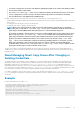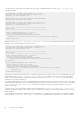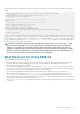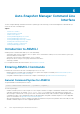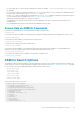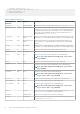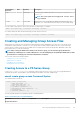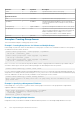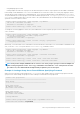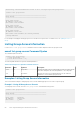Users Guide
you can connect to the PS Series group, but access to the volumes for rhel69x is not allowed. As a result, the volumes for rhel69x are
hidden.
# asmcli list smart-copy --type clone --check-status --group-access-file \
voladmin-sles
Dell EqualLogic Auto-Snapshot Manager CLI Version 1.7.0
Copyright (c) 2010-2020 Dell Inc.
========================================================
Smart Copies
========================================================
Source: rhel69x.mycompany.com : /mnt/vol1
Clone: 25-Sep-2017 10:16:03.150384
Status: Error: smart copy is unusable.
ObjectId: 9-ad0bde-e441bbe0d-da25bffc416638b4
rhel69x-vol1--> rhel69x-vol1-clone-2017:09:25-10:16:03.150 on eqlgroup
1 Smart Copy found.
In this case, Smart Copy snapshots appear to be broken and Smart Copy clones appear unreachable. When ASM/LE processes deleted
Smart Copy clones, the volumes are not visible in the recovery bin. ASM/LE cannot locate them and assumes that the volumes have been
purged. ASM/LE then deletes the Smart Copy completely. You can use the Group Manager to restore the volume in the PS Series group.
However, subsequently entering an asmcli list smart-copy - -check-status command does not return the Smart Copy to
its normal state because the Smart Copy was deleted.
NOTE: Dell recommends that you do not change credentials when using the asmcli list smart-copy --check-
status command. Credentials used to create a Smart Copy will correctly handle all other operations. If you use a
different set of credentials, be careful when checking for broken, unreachable, or deleted Smart Copy clones. For
example, if a single Smart Copy storage location is being used to save all of the Smart Copy documents for a facility, a
single host can be used to maintain the set of documents. That host might have pool or group admin privileges for its
access to the PS Series groups, meaning that the host has access to all volumes.
Best Practices For Using ASM/LE
Dell recommends the following best practices:
• When selecting the elements of a collection, choose only elements that are logically related. Avoid creating collections that include
volumes used by other, unrelated applications. Make sure your collections support your intended backup and restore plans.
• Do not implement a large number of schedules.
• When working with schedules, develop them in stages. Begin with an asmcli create smart-copy command that you know
works, then cut and paste the Smart Copy information to create the corresponding schedule. Test the schedule from the command
line using asmcli do schedule. Lastly, add the schedule to a crontab or equivalent.
• Use pool and volume administration credentials instead of group administration credentials for each host or related hosts.
• When creating a Smart Copy with the asmcli create smart-copy command or mounting a Smart Copy with the asmcli
mount smart-copy command , use the --retry-count option in scheduled operations and scripts. If necessary, you can
specify a longer time interval to wait before retrying with the --retry-wait option. If an intermittent failure occurs, ASM/LE will
try as many times as you indicate, increasing the likelihood of success.
• Use the asmcli list smart-copy command to identify a specific Smart Copy before performing other actions, such as deleting
a Smart Copy.
Introduction to ASM/LE
53