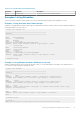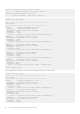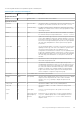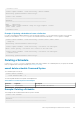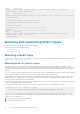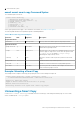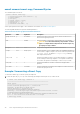Users Guide
1 schedule found.
# asmcli update schedule --name user-hourly --delete comment
Successfully updated schedule "user-hourly".
# asmcli list schedule
========================================================
Schedules
========================================================
Name: user-hourly
Command: asmcli create schedule --keep 24 --type snapshot --source
/user1 /user2 /user3
1 schedule found.
Example 4: Updating a Schedule to Create a Collection
If you have a schedule that explicitly defines the source mount points using the --source option and if you want to use a collection
instead, you cannot add the --collection option to the schedule without first deleting the --source option. For example:
# asmcli create schedule --name user-hourly --source /user1 /user2 /user3
--keep 24
Successfully created schedule "user-hourly".
# asmcli update schedule --name user-hourly --collection all-user-space
Error: Cannot specify --collection and --source at the same time.
# asmcli create schedule --name user-hourly --collection all-user-space
--delete source
Successfully updated schedule "user-hourly".
Deleting a Schedule
Use the asmcli delete schedule command to delete Smart Copy schedules. The command option lets you specify the schedule
name you supplied when creating the schedule (see Creating a Schedule).
asmcli delete schedule Command Syntax
The command syntax is as follows:
# asmcli delete schedule
--name schedule-name | -n
The following table describes the required command parameter.
Table 30. Delete Schedule Required Command Option
Parameter Argument Description
--name collection-name Specifies the name of the collection.
Example: Deleting a Schedule
This example lists all schedules and then deletes a specific schedule.
# asmcli list schedule
========================================================
Schedules
========================================================
Auto-Snapshot Manager Command Line Interface
87