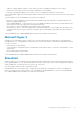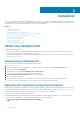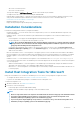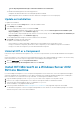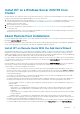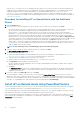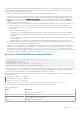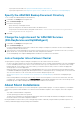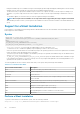Users Guide
Table Of Contents
- Dell EqualLogic Host Integration Tools for Microsoft Edition Version 5.3 Installation and User's Guide
- About This Guide
- Introduction to Host Integration Tools
- Installation
- Obtain the Installation Kit
- Installation Considerations
- Install Host Integration Tools for Microsoft
- Install HIT/Microsoft on a Windows Server 2012 R2 Core Machine
- Install HIT on a Windows Server 2012 R2 Core Cluster
- About Remote Host Installations
- Install HIT on a Failover Cluster
- About Silent Installations
- Using HIT With a SharePoint Farm
- Remote Setup Wizard
- Remote Setup Command Line Utility
- Using the Multipath I/O Component
- Use the VDS Provider
- Use SCVMM With the Dell EqualLogic SMP
- Install the Dell EqualLogic Storage Management Provider
- Configure the Dell EqualLogic Storage Management Provider
- Create a Classification for Dell EqualLogic Storage Resources
- Import the SMP Through the SCVMM GUI
- Configure PS Series Groups
- Configure Group Access on Managed Hosts and Clusters
- Configure Storage for VM Rapid Provisioning
- Create a VM Template From a VHD
- Migrate the Rapid-Provisioned VMs
- Migrate Storage of a Deployed VM to Another Location
- Troubleshoot SCVMM Issues
- Supported SMP PowerShell Cmdlets
- Use the HPC iSCSI Provider
- Tools and Utilities
- Index

See the
Importing External Storage to PowerStore Guide
for more information.
The installer automatically performs the following operations:
• Configures the Windows MPIO service if Dell EqualLogic MPIO is installed.
• Adds configuration rules to the Windows firewall so that the Host Integration Tools can work properly.
Update an Installation
To update a HIT installation:
1. Double-click the downloaded Setup.exe file to start the installation wizard.
2. Select Modify and click Next.
3. Select the components that you want to install and click Next.
• If you plan to import EqualLogic array volumes to a PowerStore array, select the Host Integration Tools installation (with
import capability) option on the Installation Type page.
• If you do not plan to import EqualLogic array volumes to a PowerStore array, select the Host Integration Tools installation (no
import capability) option on the Installation Type page.
See the Importing External Storage to PowerStore Guide for more information.
4. Click Install to install the selected components.
An update to the installation procedure will:
• Detect and notify you that it will attempt to update the previously installed version with the latest version
• Prompt you to deselect components (which removes those components) or select additional components for installation
• Prompt you to restart the computer if you selected the MPIO DSM component
Uninstall HIT or a Component
Follow these step to uninstall the Host Integration Tools, or to remove components after you have already installed the Host Integration
Tools.
If the Host Integration Tools for Microsoft kit was installed with the option to allow importing EqualLogic volumes to a PowerStore array,
make sure that there are no active imports in progress before uninstalling the Host Integration Tools kit.
1. Open the Control Panel and select Programs and Features.
2. Select the Dell EqualLogic Host Integration Tools and click Uninstall.
Install HIT/Microsoft on a Windows Server 2012
R2 Core Machine
If you are installing Host Integration Tools on a computer running Windows Server 2012 R2 Core, review the requirements and support
statements included in the Host Integration Tools for Microsoft Release Notes. Install any dependent packages prior to installing HIT/
Microsoft. Windows Server 2012 Core does not provide a GUI. You must begin the installation as follows:
1. Copy the installation package (such as Setup64.exe) to a location on the computer. Note the path to the file.
2. Connect to the computer running Windows Server 2012 Core and open the Windows command-line terminal.
3. Type the following command and press Enter: run pathname Setup64.exe
The Host Installation Tools graphical installer launches.
4. Follow the procedure described in Install Host Integration Tools for Microsoft. Only supported components are installed.
To uninstall Host Integration Tools from a computer running Windows Server 2012 Core, run the installation package a second time
and select the option to remove the current installation.
14
Installation