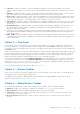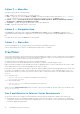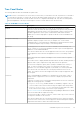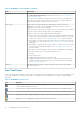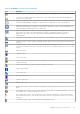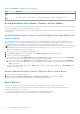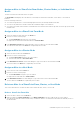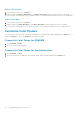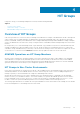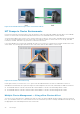Users Guide
Table Of Contents
- About This Guide
- Dell EqualLogic Auto-Snapshot Manager/Microsoft Edition Version 5.4 User's Guide
- Introduction to ASM/ME
- Functions Provided By ASM/ME
- Supported Applications
- HIT Groups and Multiple Machine Management
- ASM/ME Smart Copies
- Smart Copy Types
- Smart Copy Operations for Template and Thin Clone Volumes
- Robust Data Recovery
- Thin-Provisioning a Volume
- SAN Data Copy Offload
- Scripts and Command Generation
- Alerts and Event Notification
- Remote Installations
- Failover Cluster Support
- ASM/ME and the Virtual Snapshot Service
- Functions Provided By ASM/ME
- Configure ASM/ME
- PS Series Group Requirements
- Windows Computer Requirements
- Required Access Controls
- VSS/VDS Service Access to the Group
- Access to Volumes and Snapshots
- iSCSI Target Connections
- Volume Mount Point and Drive Letter Assignments
- Mount Point Constraints in Cluster Environments
- ASM/ME Settings
- ASM/ME Graphical User Interface
- Start the ASM/ME GUI
- Tree Panel
- Tree Panel Behavior in Failover Cluster Environments
- Tree Panel Nodes
- Tree Panel Icons
- Group SharePoint Farm Nodes, Clusters, or Host Nodes
- About Aliases
- Customize Color Themes
- HIT Groups
- General ASM/ME Operations
- About Volumes
- Operations on Failover Clusters
- About Collections
- About Schedules
- About Smart Copies
- Restoring Data
- View Multipath Information
- View I/O Details
- Using ASM/ME with Exchange
- View Exchange Applications in ASM/ME
- Exchange Operations
- Overview of Exchange Smart Copies
- Exchange eseutil.exe Utility
- Recovery Considerations for Exchange
- Checksum Verification and Soft Recovery
- Run Checksum Verification and Soft Recovery Immediately
- Run Checksum Verification and Soft Recovery After Smart Copy Creation
- Schedule a Global Verification Task for Checksum Verification and Soft Recovery
- Run Checksum Verification and Soft Recovery on a Remote Host
- View Checksum Verification and Soft Recovery Status
- Checksum Verification and Soft Recovery Logging and Notification
- Create Exchange Smart Copies
- Schedule Smart Copies for Exchange Components
- Recover Exchange Data
- Using ASM/ME with SQL Server
- Using ASM/ME with Hyper-V
- Using ASM/ME with SharePoint
- SharePoint Installation Considerations
- Plan to Install on a SharePoint Farm
- Example of ASM/ME Installed on a SharePoint Farm
- Example of a SharePoint Farm with a SQL Cluster
- Install ASM/ME on a SharePoint Farm
- About Changes to an Existing SharePoint Farm
- Remove a HIT Group Host From a SharePoint Farm
- Add a Writer Host to a SharePoint Farm
- Change a Writer Host in a SharePoint Farm
- Change the Writer Host and Disable the VSS Writer in a SharePoint Farm
- Respond to Changes in a SharePoint Farm
- View SharePoint Farm Components in ASM/ME
- SharePoint Smart Copies
- Restore Options for SharePoint Smart Copies
- Availability of SharePoint Data Restoration Operations
- Mount a SharePoint Smart Copy
- Restore Selected Databases from a SharePoint Smart Copy
- Restore a Database In-Place From a SharePoint Smart Copy
- Restore a Database From a SharePoint Smart Copy as a New Database
- Restore an SSA From a SharePoint Smart Copy
- Using the Command Line Interface
- Introduction to ASMCLI
- How to Use ASMCLI Commands
- General Command Syntax
- ASMCLI Command Summary
- Command Parameters
- ASMCLI Commands and Their Syntax
- ASMCLI -alert
- ASMCLI -breaksmartcopy
- ASMCLI -cloneReplica
- ASMCLI -configureASM
- ASMCLI -configureCHAP
- ASMCLI -createCollection
- ASMCLI -delete
- ASMCLI -deleteCollection
- ASMCLI -enumerateiSCSIPortals
- ASMCLI -enumerateSmartCopies
- ASMCLI -help
- ASMCLI -list
- ASMCLI -modifyCollection
- ASMCLI -mount
- ASMCLI -Properties
- ASMCLI -restore
- ASMCLI -selectiveRestore
- ASMCLI -shutdownsystray
- ASMCLI -shutdownverifier
- ASMCLI -smart
- ASMCLI -unmount
- ASMCLI -verify
- ASMCLI -version
- Use a Script to Create Smart Copies
- Recover a Clustered Volume From a Clone
- Index
Callout 5 — Menu Bar
This top-level menu has the following options:
● File—Adds a host, exports a host list, or refreshes all hosts.
● View —Toggles the view between Hosts or Settings. Selecting the navigation buttons described in Callout 6_ Navigation
Area also changes the view. You can also use this menu option to display or remove the Actions toolbar.
● Launch —Opens to iSCSI Initiator, Remote Setup Wizard, SAN Headquarters, Windows Disk Manager, Windows
Event Viewer, or Windows Storage Manager for SANs.
● Customize —Changes the display properties and colors of the ASM/ME GUI.
● Help —Opens the online help system or collects logs.
Callout 6 — Navigation Area
Select Hosts in the navigation area to display the Tree Panel and the Hosts view. Select Settings to display the user-
configurable settings for ASM/ME. Changing these views can also be accomplished by selecting the View option in the menu
bar.
To change these views, select the View option in the menu bar.
Callout 7 — Status Bar
The status bar displays errors, warnings, and any refresh operation that might be in progress.
Click the small triangle next to the Error or Warning label to display errors or warnings.
Tree Panel
The structure and content of the tree panel reflects the relationships between objects such as volumes and collections and their
current status for ASM/ME operations. You can click a branch to expand or collapse it. The top-level objects in the tree panel
are referred to as list nodes. For each node in the tree panel you can:
● Right-click the node to display the context menu of available operations.
● Select the node to view the available operations in the Actions toolbar. Not all nodes support actions.
Right-click a node to display the same available options that are displayed when you select a node and view the Actions toolbar.
The available options for each node differ depending on the object you select.
Not all objects in the tree panel are available for operations, and the available operations change depending on the current state
of an object. For example, if a Smart Copy is mounted, its icon has a white-on-blue i overlay, indicating that it is in use. The
mounted volume related to this Smart Copy also has a white-on-blue i overlay. In this state, your only available operations are
as follows:
● For the Smart Copy:
○ Unmount and Logoff (or generate a command for this operation).
○ View backup document
● For the mounted volume:
○ Unmount and Logoff (or generate a command for this operation)
○ Set read-write
When you use the Unmount and Logoff option, the Smart Copy becomes available for all other Smart Copy operations (such
as Restore or Delete).
Tree Panel Behavior in Failover Cluster Environments
● Resources that are not owned by a node are displayed in the tree panel as unsupported or might not be shown at all.
● The ASM/ME GUI does not dynamically update the status of the nodes in response to cluster changes. If you change the
ownership of a cluster resource using the cluster administration tools or if a failover occurs, you must refresh the ASM/ME
tree panel to display the proper state.
32
ASM/ME Graphical User Interface