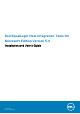Users Guide
Table Of Contents
- Dell EqualLogic Host Integration Tools for Microsoft Edition Version 5.4 Installation and User's Guide
- About This Guide
- Introduction to Host Integration Tools
- Installation
- Obtain the Installation Kit
- Installation Considerations
- Install Host Integration Tools for Microsoft
- Install HIT/Microsoft on a Windows Server Core Machine
- Install HIT on a Windows Server Core Cluster
- About Remote Host Installations
- Install HIT on a Failover Cluster
- About Silent Installations
- Using HIT With a SharePoint Farm
- Remote Setup Wizard
- Remote Setup Command Line Utility
- Using the Multipath I/O Component
- Use the VDS Provider
- Use SCVMM With the Dell EqualLogic SMP
- Install the Dell EqualLogic Storage Management Provider
- Configure the Dell EqualLogic Storage Management Provider
- Create a Classification for Dell EqualLogic Storage Resources
- Import the SMP Through the SCVMM GUI
- Configure PS Series Groups
- Configure Group Access on Managed Hosts and Clusters
- Configure Storage for VM Rapid Provisioning
- Create a VM Template From a VHD
- Migrate the Rapid-Provisioned VMs
- Migrate Storage of a Deployed VM to Another Location
- Troubleshoot SCVMM Issues
- Supported SMP PowerShell Cmdlets
- Use the HPC iSCSI Provider
- Tools and Utilities
- Index
—UserName Administrator
—Password “AcctPassword”
Connect-EqlGroup
3. Verify that the connection to the group was established successfully by entering the following two commands and checking
the output:
Get-EqlGroupAccess
Get-EqlGroup
4. If the connection to the group was established successfully, restart the EqlSMPHost service.
5. Import the storage provider module using the following command: Import-SCStorageProvider
6. Perform one of the following steps to update SCVMM with the group information:
● Enter the Update-StorageProviderCache cmdlet.
● In the SCVMM GUI, click Rescan.
The Dell EqualLogic Storage Management Provider displays in the list of Storage Providers.
Supported SCVMM Operations
After configuring SCVMM, use the SCVMM interface to perform the following operations:
● Create a volume (logical unit), with the following properties: Name, size, storage pool (if the group has multiple pools), thin-
provisioning, (enabled or disabled)
● Delete a volume
● Clone a volume
● Increase the size of a volume
● Provision virtual machines to hosts or clusters
● Mount volumes on hosts or clusters
● Create snapshots of volumes
● Migrate VMs from hosts to clusters
● Migrate VMs from clusters to hosts
Supported Applications
Through the ASM/ME, the Host Integration Tools support backup and restore operations for the following applications.
Microsoft Exchange Server
ASM/ME supports online backup and quick restore of Exchange Server components by using the ASM/ME GUI. HIT/Microsoft
includes support for Exchange Server 2016 and Exchange Server 2019.
Supported features for Exchange Server include:
● Creating snapshot, replica, and clone Smart Copies of Exchange Server mailbox databases residing on PS Series volumes
● Automatic discovery of the Exchange Server instance and its components
● Consistent, online backup and quick restore of Exchange Server mailbox databases residing on PS Series volumes
The following types of Exchange Server operations are supported for Smart Copies:
● Copy backup type
● Scheduling Smart Copy creation for Exchange mailbox databases
● Recovery mailbox database creation
● The Clone and Restore as New option is available for Smart Copies of all supported Exchange Server versions. This
option allows you to clone a mailbox database from a source server, and then set it up as a new mailbox database on a target
server.
● The option to perform Checksum Verification (database and transaction log) and optional Soft Recovery immediately after
Smart Copy creation. You can also use this feature by setting up a global verification task on the Exchange Server host or a
remote host.
10
Introduction to Host Integration Tools