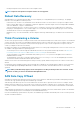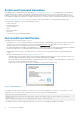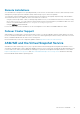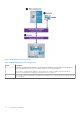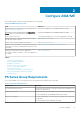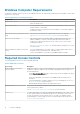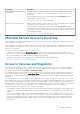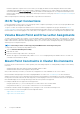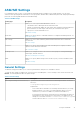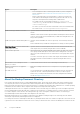Users Guide
Access Type Description
(Optional) Global Smart Copy access on
other computers
To allow a computer to import Smart Copies from a different computer than the one that
created them, you can set up access controls that enable other computers to access the
Smart Copies.
Specify the global Smart Copy access credentials by selecting PS Group Access, then
Smart Copy access in the ASM/ME.
See PS Group Access Settings for more information.
Smart Copy access on the computer When a computer attempts to import a Smart Copy, it must automatically present credentials
that match one of the Smart Copy’s access control records.
Specify the global Smart Copy access credentials by selecting PS Group Access, then
Smart Copy access in the ASM GUI. When you perform this operation on a computer that did
not create the Smart Copy, use the same CHAP credentials set for global Smart Copy access
on the originating computer.
See PS Group Access Settings for more information.
VSS/VDS Service Access to the Group
When a computer creates or imports Smart Copies, you must that the VSS and VDS services running on the computer can access the PS
Series group without user intervention.
In a PS Series group, VSS/VDS access control records are used to restrict service access, according to IP address, iSCSI initiator name,
CHAP credentials, or any combination of the three. A computer must meet all the requirements in one record in order for the services to
access the PS Series group.
To ensure VSS and VDS services have access to a PS Series group:
• Unitialized PS Series group—Use the Remote Setup Wizardto initialize the array and create a new group. The wizard creates a
VSS/VDS access control record and local CHAP account in the group, and creates CHAP authentication credentials on the computer.
See the Host Integration Tools Installation and User’s Guide for more information.
• Initialized PS Series group—Use the ASM/ME GUI to configure computer access to an existing group.
See About PS Group Access Settings for more information.
Access to Volumes and Snapshots
A computer must be logged in to the PS Series group volumes for which it will create Smart Copies. To access volumes and snapshots,
use the iSCSI initiator control panel to log in to the PS Series volume for which it will create Smart Copies. Launch the iSCSI initiator
control panel from ASM/ME by clicking Launch → iSCSI Control Panel.
For a computer to discover the iSCSI targets (volumes or snapshots) in a PS Series group, you must configure the group IP address as
the iSCSI discovery address. You can run the Remote Setup Wizard on the computer to initialize an array and create or expand a PS
Series group or to configure computer access to the group. You can also specify the iSCSI discovery address by using the iSCSI Initiator
control panel.
A PS Series group uses access control records to restrict computer access to a volume or its snapshots. A record (up to 16 for a volume
and its snapshots) can restrict access according to IP address, initiator name, CHAP user name (and password), or any combination of the
three. A computer must meet all the requirements in a record to access the volume or snapshot. By default, a volume and its snapshots
share a list of access control records. A record can apply to the volume, the volume snapshots, or both. For example, you could create one
record that allows access only to the volume and create another record that allows access only to the volume snapshots.
The following methods ensure computer access to a volume or its snapshots:
• Storage Manager for SANs—When you create a volume with Storage Manager for SANs, it automatically sets up matching access
controls in the PS Series group and on the computer. No further action is needed to ensure computer access to the volume or its
snapshots.
• CHAP accounts—When you create a volume with the Group Manager GUI or CLI, you must manually set up one or more access
control records that enable computer access to the volume or its snapshots. Also, when you use CHAP to restrict computer access,
you must set up a local CHAP account or configure a RADIUS server that already has the CHAP account configured. See the Dell
EqualLogic Group Manager Administrator’s Guide for more information about setting up access control records and creating local
CHAP accounts.
Configure ASM/ME
17