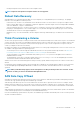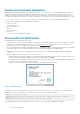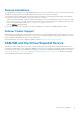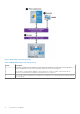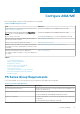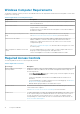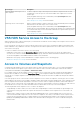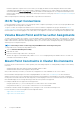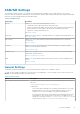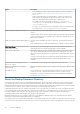Users Guide
If CHAP is required for computer access to the volume, you can supply the CHAP user name and password in the iSCSI initiator
control panel when logging in to the volume. If CHAP is required for computer access to volume snapshots (for importing), you must
use the ASM/ME or the Remote Setup Wizard to specify the CHAP user name and password. The computer automatically uses this
CHAP user name and password when importing any Smart Copies from the PS Series group. See About PS Group Access Settings for
more information.
When a computer imports a Smart Copy, it must be able to log in without user intervention.
iSCSI Target Connections
Use the iSCSI initiator console to log in to a PS Series group volume or snapshot (iSCSI target). For discovery, the group IP address must
be configured as the iSCSI target discovery address.
To log in to a volume, the computer must match an access control record that is configured in the group, as described in Access to
Volumes and Snapshots. If access to the volume is being authenticated with CHAP, enter the correct CHAP user name and password in
the iSCSI initiator console when logging in to the volume. After you are logged in to a volume, the volume appears as a regular iSCSI disk.
Volume Mount Point and Drive Letter Assignments
To make a volume accessible to the computer, you can use Windows utilities to assign either a drive letter or a mount point to it. A mount
point is a drive attached to an empty folder on an NTFS or ReFS volume. A mount point functions the same as a normal drive, but is given
a label or name instead of a drive letter. Although Windows allows you to mount a volume on multiple mount points, you should mount a
Smart Copy only on a single mount point.
NOTE: Unmounting a volume or Smart Copy using ASM/ME unmounts all existing mount points.
To assign a drive letter or mount point using Windows Server:
1. Select the Windows Disk Management Utility.
2. Right-click the volume.
3. Follow the wizard to assign a drive letter or mount point
Windows also supports a command-line utility called mountvol.exe for assigning mount points and drive letters to a volume. See
your Windows documentation for details.
Mount Point Constraints in Cluster Environments
In a cluster, the use of drive letters for a volume operation (such as mounting a snapshot or creating an RGS) is subject to the following
restrictions:
• ASM/ME excludes drive letters that are used by (potentially) failed-over disks.
• ASM/ME excludes the drive letter assigned to the quorum disk.
After you have mounted your volumes, you can then use your application to create a database on one or more volumes.
Dell recommends following best practices when configuring databases on volumes. See Torn Smart Copies for more information.
Windows Server prevents you from switching mount points between clustered and non-clustered disks. If the volume containing the
mount point is a clustered volume, but the Smart Copy that you are attempting to mount is not a clustered volume, the mount operation
fails. ASM/ME displays an error message informing you that the mount operation is unsupported.
For example, ASM/ME does not support the following operations:
• Using the system drive (C:\) to host a mount point for a volume, which is set as a clustered disk
• Using a clustered volume (X:\) to host a new volume that is not set as a clustered disk
Consider this constraint carefully when applying recovery strategies for SQL Server and for Exchange Server.
For more information, see the following Microsoft Knowledge Base articles:
• support.microsoft.com/kb/280297
• support.microsoft.com/kb/947021
18
Configure ASM/ME