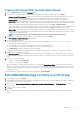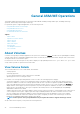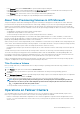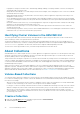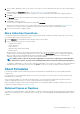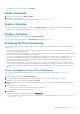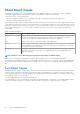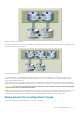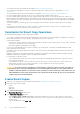Users Guide
c) Change the user account information. Click Update.
Delete a Schedule
1. Right-click the schedule and click Delete Schedule.
2. Click Yes to confirm the deletion.
You can also temporarily disable a schedule instead of deleting it. See Disable a Schedule.
Enable a Schedule
To enable the schedule, right-click on the schedule and select Enable Schedule. The schedule runs at the next possible date and time.
To modify or delete a schedule while it is disabled. See Modify a Schedule and Delete a Schedule.
Disable a Schedule
To disable a schedule, right-click the schedule and select Disable Schedule.
If you view the properties for the schedule, the Schedule Status field changes to Disabled.
Schedules for Thin-Provisioning
You can create schedules to perform thin-provisioning operations at regular intervals. ASM/ME notifies you when scheduled operations
complete or fail.
• You can specify how often the operation occurs—Using a schedule is suggested for volumes on operating systems that do not
perform their on-demand thin-provisioning.
• Dell recommends using a schedule that thin-provisions the volume once a week. You can increase the frequency to daily, ideally during
the time of day when the volume is under the lowest workload.
• For volumes on operating systems that perform on-demand thin-provisioning, you do not need to create a schedule. However, you can
perform a one-time thin-provisioning operation. For example, perform this operation on volumes that were created on previous
versions of the operating system that did not support thin-provisioning. Thereafter, the operating system’s own thin-provisioning
operations keep the volumes sufficiently thin.
• To thin-provision a volume, the file system creates a temporary file in the volume that uses a percentage of the available free space,
unmaps the space occupied by the temporary file, then deletes the file. By default, the temporary file uses 95% of the free space in
the volume. You can reduce this value if the volume is being heavily used to avoid an out-of-space error during the thin-provisioning
operation.
Create a Schedule for Volume Thin-Provisioning
Before you begin, understand the interaction between Smart Copy schedules and thin-provisioning operations. See About Thin-
Provisioning.
1. Right-click the volume and select Schedule Rethinning.
2. Specify the schedule name and the frequency at which the schedule runs—One time only, daily, weekly, or monthly.
(Optional) Provide a comment about the schedule and click Next.
3. ASM/ME displays a different dialog box depending on what frequency you chose. Specify the schedule options accordingly and click
Next.
4. Select the thin-provisioning parameters:
• Percentage of unused space to thin-provision; the default is 95 percent
• Defragment the volume before thin-provisioning
5. Click Create.
The thin-provisioning schedules are displayed under the Schedules list node.
You can modify, disable, or delete any schedule. For more information on working with schedules, see Modify a Schedule, Enable the
Schedule, or Delete a Schedule.
General ASM/ME Operations
47