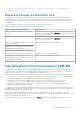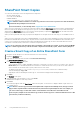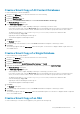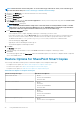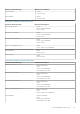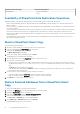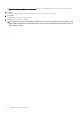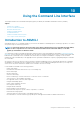Users Guide
C:\Program Files\Common Files\Microsoft Shared\Web Server Extensions\nn\BIN\STSADM.exe –o
unregisterwsswriter
Respond to Changes in a SharePoint Farm
You can change the configuration of a SharePoint farm environment. When you do, Smart Copy schedules and the ASM/ME GUI
automatically refresh their view before executing. You can manually refresh the view to guarantee that all SharePoint farm changes are
updated. However, when you add new hosts to a SharePoint farm and those hosts are not part of the HIT Group, the schedule or
command will fail.
The following table lists required user actions as they pertain to specific changes to the farm.
Table 31. Required User Actions for Changes to the SharePoint Farm
Change in SharePoint Farm Environment Required Actions
A new SQL database or application server is added to
the farm
ASM/ME automatically detects the new host and displays a list of the new
farm hosts you must add through the Add Hosts wizard. You must then add
the new hosts to the HIT Group.
A new cluster node is added to the farm ASM/ME automatically detects the new host and displays a list of the new
farm hosts you must add through the Add Hosts wizard. You must then add
the new hosts to the HIT Group.
A new SharePoint database is added to an existing SQL
instance in the HIT Group
Changes automatically appear in the ASM/ME GUI.
A database is moved between existing SQL instances
A database is deleted in SharePoint
A database is renamed in SharePoint
The location for the database or log files is changed Refresh the writer host in the ASM/ME GUI.
A search index or search component is added to an
existing application server that is part of the HIT Group
Changes automatically appear in the ASM/ME GUI.
The search topology is modified
The search index file location is changed Refresh the writer host in the ASM/ME GUI.
View SharePoint Farm Components in ASM/ME
ASM/ME displays the SharePoint farm as a supported application under the Applications node in the tree panel. Depending on the version
of SharePoint that you are running, the version number appears next to the SharePoint farm node. For example, if you are running
SharePoint 2013, SharePoint 2013 Farm is displayed under the Applications node.
When you expand the SharePoint farm node, the individual components of the SharePoint farm are separated into the following folders:
• Content Database folder—Contains all databases that the SharePoint VSS writer marks as a content database. Although the
SharePoint Admin database is a content database, it displays under the Other Databases folder.
• Other Databases folder—Contains all databases that the SharePoint VSS writer marks as a generic database or
configuration database. This content includes service application and SharePoint configuration databases.
• Search folder—Contains subfolders for each Search Service Application in the farm. If SPSearch is enabled in the farm, its
components are included in a SPSearch subfolder.
If the SharePoint VSS writer is enabled on the writer host, the farm hosts are online and reachable, and the ASM agent is running, all of
the individual farm components are reachable by ASM/ME. You can then view detailed information for each component, and perform
Smart Copy and data restoration operations on them.
When you select a farm component in the tree panel, its properties are displayed. You can view several properties for the farm
component, such as its component name, the volume on which it resides, and the component type (for example, a Search index, content
database, service application database, and so on).
Right-click individual components (or select them and view the Actions toolbar) to view the available options for each component.
Using ASM/ME with SharePoint
91