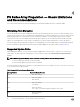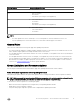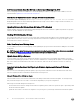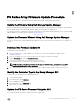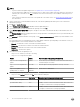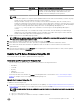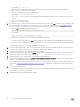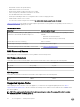Setup Guide
For example: open 192.0.2.20
c. When prompted for an account and password, type the password for an account that has administrator privileges.
d. Enter binary to enable a binary mode transfer.
e. Type put followed by the le name to transfer the le.
For example: put kit_12345678.tgz
A Transfer complete status message is displayed, indicating that the le transfer was successful. File names are case
sensitive.
f.
Type close to close the session.
g. Type bye to close the FTP window.
2. If you did not use FTP to copy the le to the array as described in step 1, use the Linux scp command to copy the rmware .tgz
le to the array that you are updating. (If you used FTP in step 1 to copy the le, skip this step.) See Output Displayed When
Firmware Is Copied to an Array Using SCP for an example of screen output shown when you perform this step.
a. Enter the scp command using the following syntax:.
$scp file_name grpadmin@ip_address_of_array:
For example:
$scp kit12345678.tgz grpadmin@192.0.2.20:
Make sure to include the colon (:) at the end of the IP address of the array.
If you have not previously used SSH or scp with this group, the system displays a message indicating that the authenticity
of the host cannot be established. If you receive this message, verify that you are connected to the correct system and type
yes.
b. Type the password for an account that has administrator privileges.
3. Connect to the array using telnet, SSH, or a serial connection. Connect through an IP address assigned to a network interface
on the array (for example, Ethernet port 0). Do not connect to the group IP address.
4. Log in to the array using an account that has administrator privileges.
5. At the Group Manager CLI prompt, enter the update command. See Output Displayed When Update Command Is Entered for
sample screen output shown when you perform this step.
6. When prompted, type Y to conrm that you want to update the array’s rmware.
7. Verify the rmware update by entering the member select
member_name
show controllers command, where member_name is
the name of the member that you have updated.
In the command output, note the SlotID value (which shows the control module) and FW Rev value (which shows the rmware
version). See Output Displayed When Firmware Version Is Conrmed for sample screen output shown when you perform this
step.
8. If necessary, restart the browser.
After updating the rmware on a member, the link to reconnect to the Group Manager GUI might not respond when you click it.
Restart the browser to log in to the GUI again.
9. Repeat this process for each additional group member.
18
PS Series Array Firmware Update Procedure