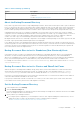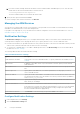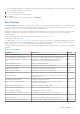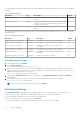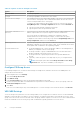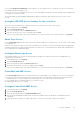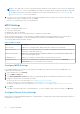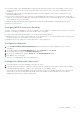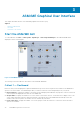Users Guide
Table Of Contents
- About This Guide
- Dell EqualLogic Auto-Snapshot Manager/Microsoft Edition Version 5.4 User's Guide
- Introduction to ASM/ME
- Functions Provided By ASM/ME
- Supported Applications
- HIT Groups and Multiple Machine Management
- ASM/ME Smart Copies
- Smart Copy Types
- Smart Copy Operations for Template and Thin Clone Volumes
- Robust Data Recovery
- Thin-Provisioning a Volume
- SAN Data Copy Offload
- Scripts and Command Generation
- Alerts and Event Notification
- Remote Installations
- Failover Cluster Support
- ASM/ME and the Virtual Snapshot Service
- Functions Provided By ASM/ME
- Configure ASM/ME
- PS Series Group Requirements
- Windows Computer Requirements
- Required Access Controls
- VSS/VDS Service Access to the Group
- Access to Volumes and Snapshots
- iSCSI Target Connections
- Volume Mount Point and Drive Letter Assignments
- Mount Point Constraints in Cluster Environments
- ASM/ME Settings
- ASM/ME Graphical User Interface
- Start the ASM/ME GUI
- Tree Panel
- Tree Panel Behavior in Failover Cluster Environments
- Tree Panel Nodes
- Tree Panel Icons
- Group SharePoint Farm Nodes, Clusters, or Host Nodes
- About Aliases
- Customize Color Themes
- HIT Groups
- General ASM/ME Operations
- About Volumes
- Operations on Failover Clusters
- About Collections
- About Schedules
- About Smart Copies
- Restoring Data
- View Multipath Information
- View I/O Details
- Using ASM/ME with Exchange
- View Exchange Applications in ASM/ME
- Exchange Operations
- Overview of Exchange Smart Copies
- Exchange eseutil.exe Utility
- Recovery Considerations for Exchange
- Checksum Verification and Soft Recovery
- Run Checksum Verification and Soft Recovery Immediately
- Run Checksum Verification and Soft Recovery After Smart Copy Creation
- Schedule a Global Verification Task for Checksum Verification and Soft Recovery
- Run Checksum Verification and Soft Recovery on a Remote Host
- View Checksum Verification and Soft Recovery Status
- Checksum Verification and Soft Recovery Logging and Notification
- Create Exchange Smart Copies
- Schedule Smart Copies for Exchange Components
- Recover Exchange Data
- Using ASM/ME with SQL Server
- Using ASM/ME with Hyper-V
- Using ASM/ME with SharePoint
- SharePoint Installation Considerations
- Plan to Install on a SharePoint Farm
- Example of ASM/ME Installed on a SharePoint Farm
- Example of a SharePoint Farm with a SQL Cluster
- Install ASM/ME on a SharePoint Farm
- About Changes to an Existing SharePoint Farm
- Remove a HIT Group Host From a SharePoint Farm
- Add a Writer Host to a SharePoint Farm
- Change a Writer Host in a SharePoint Farm
- Change the Writer Host and Disable the VSS Writer in a SharePoint Farm
- Respond to Changes in a SharePoint Farm
- View SharePoint Farm Components in ASM/ME
- SharePoint Smart Copies
- Restore Options for SharePoint Smart Copies
- Availability of SharePoint Data Restoration Operations
- Mount a SharePoint Smart Copy
- Restore Selected Databases from a SharePoint Smart Copy
- Restore a Database In-Place From a SharePoint Smart Copy
- Restore a Database From a SharePoint Smart Copy as a New Database
- Restore an SSA From a SharePoint Smart Copy
- Using the Command Line Interface
- Introduction to ASMCLI
- How to Use ASMCLI Commands
- General Command Syntax
- ASMCLI Command Summary
- Command Parameters
- ASMCLI Commands and Their Syntax
- ASMCLI -alert
- ASMCLI -breaksmartcopy
- ASMCLI -cloneReplica
- ASMCLI -configureASM
- ASMCLI -configureCHAP
- ASMCLI -createCollection
- ASMCLI -delete
- ASMCLI -deleteCollection
- ASMCLI -enumerateiSCSIPortals
- ASMCLI -enumerateSmartCopies
- ASMCLI -help
- ASMCLI -list
- ASMCLI -modifyCollection
- ASMCLI -mount
- ASMCLI -Properties
- ASMCLI -restore
- ASMCLI -selectiveRestore
- ASMCLI -shutdownsystray
- ASMCLI -shutdownverifier
- ASMCLI -smart
- ASMCLI -unmount
- ASMCLI -verify
- ASMCLI -version
- Use a Script to Create Smart Copies
- Recover a Clustered Volume From a Clone
- Index
If you used the Remote Setup Wizard to create a group or set up computer access to the group, VSS/VDS access between
the computer and group is already set up.
If VDS/VSS access is not configured, the VDS/VSS access node displays a warning icon (yellow triangle). When configured, the
icon changes to a green check mark.
See the Dell EqualLogic Group Manager Administrator’s Guide for information about setting up VSS/VDS access control
records.
Configure VSS/VDS Access Settings for the Local Host
In a cluster, these settings must be configured on each cluster node that access the PS Series group.
1. In the navigation area, click Settings.
2. Click the PS Group Access tab.
3. Select the relevant group and click VDS/VSS access.
4. Enter the relevant VDS/VSS access credentials and click Save.
Press F1 to view online help for any of these dialog boxes. To restore settings to their current saved state, click Discard.
Smart Copy Access
On the PS Group Access panel, the Smart Copy Access settings enable you to configure hosts to access Smart Copies created
on a different host.
When a local host imports a Smart Copy created on a different host, the local host must automatically present the appropriate
credentials required for accessing the imported Smart Copy. In this case, you should specify the Global CHAP credentials that
were configured on the originating computer.
Configure Smart Copy Access
If you manage multiple hosts, to make the same changes to multiple hosts, multiselect the hosts in the middle panel. The
changes affect all selected hosts.
1. In the navigation area, click Settings.
2. Click the PS Group Access tab.
3. Select the relevant group and click Smart Copy access.
4. Specify the relevant Smart Copy access credentials and click Save.
Press F1 to view online help for any of these dialog boxes. To restore settings to their current saved state, click Discard.
PowerShell and SMP Access
On the PS Group Access panel, the PowerShell/SMP Access settings enable you to configure access to a PS Series group to:
● Use the PowerShell tools with a particular PS Series group. The PowerShell cmdlets use different credentials from those
that ASM/ME uses. You must configure PowerShell/SMP access if you want to use the PowerShell tools.
● Use ASM/ME with a host running Windows Server 2012 R2 or later
● Enable single sign-on (SSO) to a group
Configure PowerShell/SMP Access
1. In the navigation area, click Settings.
2. Click the PS Group Access tab.
3. Select the relevant group and click PowerShell/SMP access.
4. Enter the group management IP address (this is the group IP address, unless the group has a management network
configured).
5. (Optional) Select the checkbox to enable single sign-on. If selected, no user name or password is required.
Configure ASM/ME
27