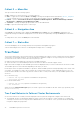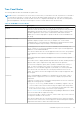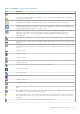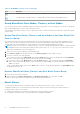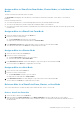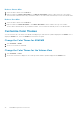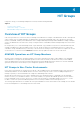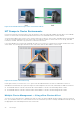Users Guide
Table Of Contents
- About This Guide
- Dell EqualLogic Auto-Snapshot Manager/Microsoft Edition Version 5.4 User's Guide
- Introduction to ASM/ME
- Functions Provided By ASM/ME
- Supported Applications
- HIT Groups and Multiple Machine Management
- ASM/ME Smart Copies
- Smart Copy Types
- Smart Copy Operations for Template and Thin Clone Volumes
- Robust Data Recovery
- Thin-Provisioning a Volume
- SAN Data Copy Offload
- Scripts and Command Generation
- Alerts and Event Notification
- Remote Installations
- Failover Cluster Support
- ASM/ME and the Virtual Snapshot Service
- Functions Provided By ASM/ME
- Configure ASM/ME
- PS Series Group Requirements
- Windows Computer Requirements
- Required Access Controls
- VSS/VDS Service Access to the Group
- Access to Volumes and Snapshots
- iSCSI Target Connections
- Volume Mount Point and Drive Letter Assignments
- Mount Point Constraints in Cluster Environments
- ASM/ME Settings
- ASM/ME Graphical User Interface
- Start the ASM/ME GUI
- Tree Panel
- Tree Panel Behavior in Failover Cluster Environments
- Tree Panel Nodes
- Tree Panel Icons
- Group SharePoint Farm Nodes, Clusters, or Host Nodes
- About Aliases
- Customize Color Themes
- HIT Groups
- General ASM/ME Operations
- About Volumes
- Operations on Failover Clusters
- About Collections
- About Schedules
- About Smart Copies
- Restoring Data
- View Multipath Information
- View I/O Details
- Using ASM/ME with Exchange
- View Exchange Applications in ASM/ME
- Exchange Operations
- Overview of Exchange Smart Copies
- Exchange eseutil.exe Utility
- Recovery Considerations for Exchange
- Checksum Verification and Soft Recovery
- Run Checksum Verification and Soft Recovery Immediately
- Run Checksum Verification and Soft Recovery After Smart Copy Creation
- Schedule a Global Verification Task for Checksum Verification and Soft Recovery
- Run Checksum Verification and Soft Recovery on a Remote Host
- View Checksum Verification and Soft Recovery Status
- Checksum Verification and Soft Recovery Logging and Notification
- Create Exchange Smart Copies
- Schedule Smart Copies for Exchange Components
- Recover Exchange Data
- Using ASM/ME with SQL Server
- Using ASM/ME with Hyper-V
- Using ASM/ME with SharePoint
- SharePoint Installation Considerations
- Plan to Install on a SharePoint Farm
- Example of ASM/ME Installed on a SharePoint Farm
- Example of a SharePoint Farm with a SQL Cluster
- Install ASM/ME on a SharePoint Farm
- About Changes to an Existing SharePoint Farm
- Remove a HIT Group Host From a SharePoint Farm
- Add a Writer Host to a SharePoint Farm
- Change a Writer Host in a SharePoint Farm
- Change the Writer Host and Disable the VSS Writer in a SharePoint Farm
- Respond to Changes in a SharePoint Farm
- View SharePoint Farm Components in ASM/ME
- SharePoint Smart Copies
- Restore Options for SharePoint Smart Copies
- Availability of SharePoint Data Restoration Operations
- Mount a SharePoint Smart Copy
- Restore Selected Databases from a SharePoint Smart Copy
- Restore a Database In-Place From a SharePoint Smart Copy
- Restore a Database From a SharePoint Smart Copy as a New Database
- Restore an SSA From a SharePoint Smart Copy
- Using the Command Line Interface
- Introduction to ASMCLI
- How to Use ASMCLI Commands
- General Command Syntax
- ASMCLI Command Summary
- Command Parameters
- ASMCLI Commands and Their Syntax
- ASMCLI -alert
- ASMCLI -breaksmartcopy
- ASMCLI -cloneReplica
- ASMCLI -configureASM
- ASMCLI -configureCHAP
- ASMCLI -createCollection
- ASMCLI -delete
- ASMCLI -deleteCollection
- ASMCLI -enumerateiSCSIPortals
- ASMCLI -enumerateSmartCopies
- ASMCLI -help
- ASMCLI -list
- ASMCLI -modifyCollection
- ASMCLI -mount
- ASMCLI -Properties
- ASMCLI -restore
- ASMCLI -selectiveRestore
- ASMCLI -shutdownsystray
- ASMCLI -shutdownverifier
- ASMCLI -smart
- ASMCLI -unmount
- ASMCLI -verify
- ASMCLI -version
- Use a Script to Create Smart Copies
- Recover a Clustered Volume From a Clone
- Index
Table 16. ASM/ME Tree Panel Icons (continued)
Icon Definition
MultiPath node—This node shows the active multipath sessions for all connected volumes.
I/O details node—This node shows I/O usage and performance data for all multipath sessions.
Group SharePoint Farm Nodes, Clusters, or Host Nodes
You can create a group, name it, and add a complete SharePoint farm, cluster, or host to that group. You can also create groups
that contain individual hosts, clusters, and/or SharePoint farms.
This grouping feature makes it easier for users to find cluster nodes or SharePoint farms without having to search all the nodes
in a HIT Group.
Assign SharePoint Farms, Clusters, and Host Nodes in the Same SharePoint
Farm to a Group
Host and cluster nodes that make up a SharePoint farm are automatically assigned to the same group by ASM/ME when you
add any node in the unit to a group. Each farm will have the clusters listed beneath it and the hosts that make up the cluster
listed beneath that node. Individual hosts that are members of the farm are displayed under the farm node.
NOTE:
You cannot move a portion of a SharePoint farm or cluster to a group. ASM/ME detects that the components being
moved depend on the entire logical unit (SharePoint farm, cluster, and so on). So, if you try to move just a portion of the
logical unit, ASM/ME moves the entire logical unit.
1. Select the node or cluster to add to a group and right-click.
2. Select Move to group from the drop-down list or click Move to group from the toolbar at the top.
3. Perform one or both of the following steps:
a. For SharePoint farms, in the Move Farm farm-name to Group dialog box, type a new group name in the Group Name
field or select a preexisting group name from the drop-down list and click OK.
b. For clusters or hosts, in the Move Host host-name to Group dialog box, type a new group name in the Group Name
field or select a preexisting group name from the drop-down list and click OK. The selected standalone cluster or node is
added to the group.
The new group appears at the top level in the Hosts frame on the left. The group name appears in the Group Name field in
the details list for each node.
Remove SharePoint Farms, Clusters, and Host Nodes From a Group
1. Select the top-level node in the group.
2. Right-click and select Remove from group or click Remove from group in the top toolbar. Click OK.
All the nodes in the group are removed from the group and the group is deleted.
About Aliases
You can assign an alias (an easier-to-remember name) to a SharePoint farm node, a cluster, or a host node.
Using aliases enables you to work around the following common practices, which can result in non-intuitive names for
SharePoint farms, clusters, or host nodes:
● In many large installations, host names are assigned with a specific naming convention.
● The naming of SharePoint farms is often derived from the configuration database.
36
ASM/ME Graphical User Interface