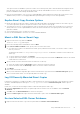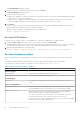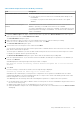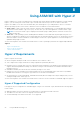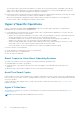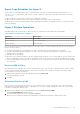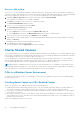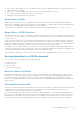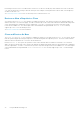Users Guide
Table Of Contents
- About This Guide
- Dell EqualLogic Auto-Snapshot Manager/Microsoft Edition Version 5.4 User's Guide
- Introduction to ASM/ME
- Functions Provided By ASM/ME
- Supported Applications
- HIT Groups and Multiple Machine Management
- ASM/ME Smart Copies
- Smart Copy Types
- Smart Copy Operations for Template and Thin Clone Volumes
- Robust Data Recovery
- Thin-Provisioning a Volume
- SAN Data Copy Offload
- Scripts and Command Generation
- Alerts and Event Notification
- Remote Installations
- Failover Cluster Support
- ASM/ME and the Virtual Snapshot Service
- Functions Provided By ASM/ME
- Configure ASM/ME
- PS Series Group Requirements
- Windows Computer Requirements
- Required Access Controls
- VSS/VDS Service Access to the Group
- Access to Volumes and Snapshots
- iSCSI Target Connections
- Volume Mount Point and Drive Letter Assignments
- Mount Point Constraints in Cluster Environments
- ASM/ME Settings
- ASM/ME Graphical User Interface
- Start the ASM/ME GUI
- Tree Panel
- Tree Panel Behavior in Failover Cluster Environments
- Tree Panel Nodes
- Tree Panel Icons
- Group SharePoint Farm Nodes, Clusters, or Host Nodes
- About Aliases
- Customize Color Themes
- HIT Groups
- General ASM/ME Operations
- About Volumes
- Operations on Failover Clusters
- About Collections
- About Schedules
- About Smart Copies
- Restoring Data
- View Multipath Information
- View I/O Details
- Using ASM/ME with Exchange
- View Exchange Applications in ASM/ME
- Exchange Operations
- Overview of Exchange Smart Copies
- Exchange eseutil.exe Utility
- Recovery Considerations for Exchange
- Checksum Verification and Soft Recovery
- Run Checksum Verification and Soft Recovery Immediately
- Run Checksum Verification and Soft Recovery After Smart Copy Creation
- Schedule a Global Verification Task for Checksum Verification and Soft Recovery
- Run Checksum Verification and Soft Recovery on a Remote Host
- View Checksum Verification and Soft Recovery Status
- Checksum Verification and Soft Recovery Logging and Notification
- Create Exchange Smart Copies
- Schedule Smart Copies for Exchange Components
- Recover Exchange Data
- Using ASM/ME with SQL Server
- Using ASM/ME with Hyper-V
- Using ASM/ME with SharePoint
- SharePoint Installation Considerations
- Plan to Install on a SharePoint Farm
- Example of ASM/ME Installed on a SharePoint Farm
- Example of a SharePoint Farm with a SQL Cluster
- Install ASM/ME on a SharePoint Farm
- About Changes to an Existing SharePoint Farm
- Remove a HIT Group Host From a SharePoint Farm
- Add a Writer Host to a SharePoint Farm
- Change a Writer Host in a SharePoint Farm
- Change the Writer Host and Disable the VSS Writer in a SharePoint Farm
- Respond to Changes in a SharePoint Farm
- View SharePoint Farm Components in ASM/ME
- SharePoint Smart Copies
- Restore Options for SharePoint Smart Copies
- Availability of SharePoint Data Restoration Operations
- Mount a SharePoint Smart Copy
- Restore Selected Databases from a SharePoint Smart Copy
- Restore a Database In-Place From a SharePoint Smart Copy
- Restore a Database From a SharePoint Smart Copy as a New Database
- Restore an SSA From a SharePoint Smart Copy
- Using the Command Line Interface
- Introduction to ASMCLI
- How to Use ASMCLI Commands
- General Command Syntax
- ASMCLI Command Summary
- Command Parameters
- ASMCLI Commands and Their Syntax
- ASMCLI -alert
- ASMCLI -breaksmartcopy
- ASMCLI -cloneReplica
- ASMCLI -configureASM
- ASMCLI -configureCHAP
- ASMCLI -createCollection
- ASMCLI -delete
- ASMCLI -deleteCollection
- ASMCLI -enumerateiSCSIPortals
- ASMCLI -enumerateSmartCopies
- ASMCLI -help
- ASMCLI -list
- ASMCLI -modifyCollection
- ASMCLI -mount
- ASMCLI -Properties
- ASMCLI -restore
- ASMCLI -selectiveRestore
- ASMCLI -shutdownsystray
- ASMCLI -shutdownverifier
- ASMCLI -smart
- ASMCLI -unmount
- ASMCLI -verify
- ASMCLI -version
- Use a Script to Create Smart Copies
- Recover a Clustered Volume From a Clone
- Index
Restore a VM as New
The Restore as New operation is available for snapshots and clones. This operation creates a new VM that is local and non-
clustered. The VM is created locally on the current node and uses the default VM settings and an amount of user-specified RAM
that uses the original VM’s .vhd files. Restore as New currently supports up to four .vhd files during a restore.
1. Expand the Smart Copies node, right-click the relevant VM, and select Restore As New.
If the snapshot reserve space is low, a warning is displayed.
2. Click Next if the snapshot reserve space is low. Otherwise, go step 3.
The Select Virtual Machines dialog box opens.
3. Select one or more virtual machines and click Next.
The Select Mount Location dialog box opens.
4. Perform one of the following steps:
● Click the Next button to select the path in the Mount folder root field.
● Click the Browse button next to the Mount folder root field to navigate to a different path.
5. Select the mount folder or a drive letter in the Mount To field. Click Next.
6. Type a name for the new virtual machine, or accept the default name provided. Specify the memory (in MB) or accept the
default. Click Restore.
ASM/ME lists the sequence of restore operations it performs.
7. Click Close when the operations are complete.
The new VM displays under the Applications node in the tree panel.
Cluster Shared Volumes
Cluster Shared Volumes (CSV) are a feature of Windows failover clustering for use with Hyper-V. CSVs greatly simplify a typical
failover cluster configuration because each cluster node can access CSVs to manage files and perform read and write operations
on them. Multiple nodes can host or run VMs residing on the same CSV.
In a CSV configuration, a coordination node performs backups and restores of the VMs stored on the CSV. The coordination
node can easily and frequently be changed from one node to another. The coordination node becomes the temporary owner of
the CSV and the VMs that reside on it. The remaining nodes in the cluster can still access the CSV.
NOTE: Moving the coordination node is not necessary to perform a backup of a CSV in Windows Server 2012 R2 or later.
While a backup operation is in progress, I/O from all the other cluster nodes is temporarily redirected through the coordination
node. The redirected I/O state can be viewed from the Windows Failover Cluster Manager.
CSVs in a Windows Server Environment
On Windows Server 2012 R2 or later, you can manage CSVs from any node, regardless of which one owns it. All nodes display
the CSV with a blue icon.
Creating Smart Copies in a CSV-Enabled Cluster
Smart Copy operations in CSV-enabled clusters provide the following benefits:
● Significant performance improvements and ease of use—Only one schedule is needed to capture every VM residing on a
CSV. You do not need to create a single schedule for each VM on the CSV, which could slow down performance.
● Conservation of storage space—Because you only need one schedule to capture every VM residing on a CSV, less snapshot
reserve space is consumed.
● File System Consistency—Windows Server 2012 R2 or later Smart Copies are application-consistent because the operation
uses the Hyper-V VSS writer. The Smart Copies contain all virtual machines that reside on the CSV, including those that are
running on other cluster nodes.
When CSV is enabled in a cluster, you can create:
88
Using ASM/ME with Hyper-V