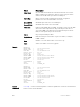CLI Guide
clear hardware stack-unit
Clear statistics from selected hardware components.
Syntax
clear hardware stack-unit 0–5 {counters | unit 0–1 counters |
cpu data-plane statistics | stack-port 9–12}
Parameters
stack-unit 0–5 Enter the keywords stack-unit then 0 to 5 to select a
particular stack member and then enter one of the following
command options to clear a specific collection of data.
counters Enter the keyword counters to clear the counters on the
selected stack member.
unit 0–0 counters Enter the keyword unit along with a port-pipe number,
from 0 to 1 , then the keyword counters to clear the
counters on the selected port-pipe.
cpu data-plane
statistics
Enter the keywords cpu data-plane statistics to
clear the data plane statistics.
stack-port 9–12 Enter the keywords stack-port then the port number of
the stacking port to clear the statistics of the particular
stacking port. The range is from 9 to 12.
NOTE: You can identify stack port numbers by physical
inspection of the rear modules. The numbering is the
same as for the 10G ports. You can also inspect the
output of the show system stack-ports command.
Defaults none
Command Modes EXEC Privilege
Supported Modes All Modes
Command History
Version Description
9.9(0.0) Introduced on the FN IOM.
9.4(0.0) Supported on the FN I/O Aggregator.
Related
Commands
show diag — displays the data plane or management plane input and output
statistics of the designated component of the designated stack member.
clear hardware system-flow
Clear system-flow statistics from selected hardware components.
Syntax
clear hardware system-flow layer2 stack-unit 0–5 port-set 0–0
counters
1574
Debugging and Diagnostics