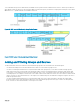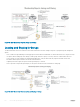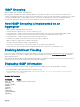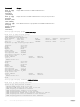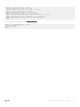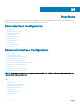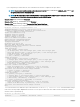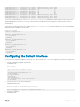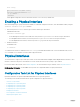Deployment Guide
GigabitEthernet 1/0 unassigned NO Manual administratively down down
GigabitEthernet 1/1 unassigned NO Manual administratively down down
GigabitEthernet 1/2 unassigned YES Manual up up
GigabitEthernet 1/3 unassigned YES Manual up up
GigabitEthernet 1/4 unassigned YES Manual up up
GigabitEthernet 1/5 10.10.10.1 YES Manual up up
GigabitEthernet 1/6 unassigned NO Manual administratively down down
GigabitEthernet 1/7 unassigned NO Manual administratively down down
GigabitEthernet 1/8 unassigned NO Manual administratively down down
To view only congured interfaces, use the show interfaces configured command in the EXEC Privilege mode. In the previous
example, GigabitEthernet interface 1/5 is in Layer 3 mode because an IP address has been assigned to it and the interface’s status is
operationally up.
To determine which physical interfaces are available, use the show running-config command in EXEC mode. This command displays
all physical interfaces available on the line cards.
Dell#show running
Current Configuration ...
!
interface GigabitEthernet 9/6
no ip address
shutdown
!
interface GigabitEthernet 9/7
no ip address
shutdown
!
interface GigabitEthernet 9/8
no ip address
shutdown
!
interface GigabitEthernet 9/9
no ip address
shutdown
Conguring the Default Interface
You can reset the congurations applied on an interface to its factory default state. To reset the conguration, perform the following steps:
1 View the congurations applied on an interface.
INTERFACE mode
show config
Dell(conf-if-te-1/5)#show config
!
interface TenGigabitEthernet 1/5
no ip address
portmode hybrid
switchport
rate-interval 8
mac learning-limit 10 no-station-move
no shutdown
2 Reset the interface to the factory default state.
CONFIGURATION mode
default interface interface-type slot/port
Dell(conf)#default interface tengigabitethernet 1/5
3 Verify the conguration.
INTERFACE mode
Interfaces
349