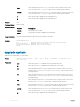Service Manual
debug cpu-traffic-stats
Enable the collection of computer processor unit (CPU) traffic statistics.
Syntax
debug cpu-traffic-stats
Defaults Disabled
Command Modes EXEC Privilege
Command History
Version Description
8.3.16.1 Introduced on the MXL 10/40GbE Switch IO Module.
Usage Information This command enables (and disables) the collection of CPU traffic statistics from the time this command is
executed (not from system boot). However, excessive traffic a CPU receives automatically triggers (turn on) the
collection of CPU traffic statics.
The following message is an indication that collection of CPU traffic is automatically turned on. To view the traffic
statistics, use the show cpu-traffic-stats command.
If the CPU receives excessive traffic, traffic is rate controlled.
NOTE: You must enable this command before the show cpu-traffic-stats command displays
traffic statistics. Dell Networking OS recommends disabling debugging (no debug cpu-traffic-
stats
) after troubleshooting is complete.
Related Commands show cpu-traffic-stats — displays the cpu traffic statistics.
debug ftpserver
View transactions during an FTP session when a user is logged into the FTP server.
Syntax
debug ftpserver
Command Modes EXEC Privilege
Command History
Version Description
9.9(0.0) Introduced on the FN IOM.
8.3.16.1 Introduced on the MXL 10/40GbE Switch IO Module.
disable
Return to EXEC mode.
Syntax
disable [level]
Parameters
level (OPTIONAL) Enter a number for a privilege level of the Dell OS. The range is from 0 to
15. The default is 1.
Defaults 1
80 Control and Monitoring