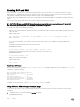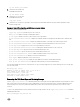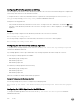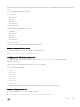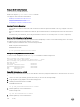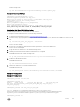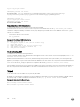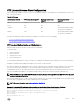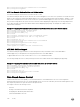Administrator Guide
Enabling SCP and SSH
Secure shell (SSH) is a protocol for secure remote login and other secure network services over an insecure network. The Dell
Networking OS is compatible with SSH versions 1.5 and 2, both the client and server modes. SSH sessions are encrypted and use
authentication. Starting with Dell Networking OS Release 9.2(0.0), SSH is enabled by default.
For details about the command syntax, refer to the Security chapter in the Dell Networking OS Command Line Interface Reference
Guide
.
SCP is a remote le copy program that works with SSH and the Dell Networking OS supports.
NOTE: The Windows-based WinSCP client software is not supported for secure copying between a PC and an Dell
Networking OS-based system. Unix-based SCP client software is supported.
To use the SSH client, use the following command.
• Open an SSH connection and specifying the host name, username, port number, encryption cipher, HMAC algorithm, and version
of the SSH client.
EXEC Privilege mode
ssh {hostname} [-l username | -p port-number | -v {1 | 2} | —c encryption cipher | —m
HMAC algorithm
hostname is the IP address or host name of the remote device. Enter an IPv4 or IPv6 address in dotted decimal format
(A.B.C.D).
• Congure the Dell Networking system as an SCP/SSH server.
CONFIGURATION mode
ip ssh server {enable | port port-number | version | vrf}
• Congure the Dell Networking system as an SSH server that uses only version 1 or 2.
CONFIGURATION mode
ip ssh server version {1|2}
• Display SSH connection information.
EXEC Privilege mode
show ip ssh
Specifying an SSH Version
The following example shows using the ip ssh server version 2 command to enable SSH version 2 and the show ip ssh
command to conrm the setting.
Dell(conf)#ip ssh server version 2
Dell(conf)#do show ip ssh
SSH server : disabled.
SSH server version : v2.
Password Authentication : enabled.
Hostbased Authentication : disabled.
RSA Authentication : disabled.
To disable SSH server functions, use the no ip ssh server enable command.
Using SCP with SSH to Copy a Software Image
To use secure copy (SCP) to copy a software image through an SSH connection from one switch to another, use the following
commands.
1. On Chassis One, set the SSH port number (port 22 by default).
CONFIGURATION mode
692
Security