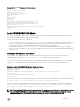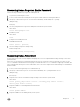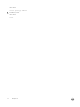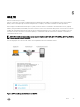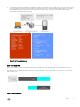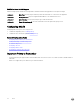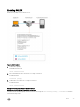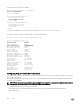Administrator Guide
Recovering from a Forgotten Enable Password
Use the following commands if you forget the enable password.
1. Log onto the system using the console.
2. Power-cycle the chassis by switching o all of the power modules and then switching them back on.
3. Hit any key to abort the boot process. You enter uBoot immediately, as indicated by the => prompt.
(during bootup)
hit any key
4. Set the system parameters to ignore the enable password when the system reloads.
uBoot mode
setenv enablepwdignore true
5. Reload the system.
uBoot mode
reset
6. Congure a new enable password.
CONFIGURATION mode
enable {secret | password}
7. Save the running-cong to the startup-cong.
EXEC Privilege mode
copy running-config startup-config
Recovering from a Failed Start
A system that does not start correctly might be attempting to boot from a corrupted Dell Networking OS image or from a mis-
specied location.
In this case, you can restart the system and interrupt the boot process to point the system to another boot location. Use the
setenv command, as described in the following steps. For details about the setenv command, its supporting commands, and
other commands that can help recover from a failed start, refer to the u-Boot chapter in the Dell Networking OS Command Line
Reference Guide.
1. Power-cycle the chassis (pull the power cord and reinsert it).
2. Hit any key to abort the boot process. You enter uBoot immediately, the => prompt indicates success.
(during bootup)
press any key
3. Assign the new location to the Dell Networking OS image it uses when the system reloads.
uBoot mode
setenv [primary_image f10boot location | secondary_image f10boot location |
default_image f10boot location]
4. Assign an IP address to the Management Ethernet interface.
uBoot mode
setenv ipaddre address
5. Assign an IP address as the default gateway for the system.
Management
73