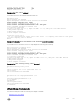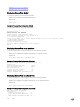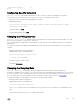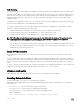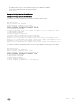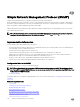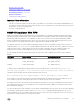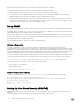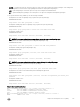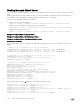Administrator Guide
• Displaying Show sFlow on an Interface
• Displaying Show sFlow on a Stack Unit
Displaying Show sFlow Global
To view sFlow statistics, use the following command.
• Display sFlow conguration information and statistics.
EXEC mode
show sflow
Example of Viewing sFlow Conguration (Global)
The rst bold line indicates sFlow is globally enabled.
Dell#show sflow
sFlow services are enabled
Global default sampling rate: 32768
Global default counter polling interval: 20
1 collectors configured
Collector IP addr: 133.33.33.53, Agent IP addr: 133.33.33.116, UDP port: 6343
77 UDP packets exported
0 UDP packets dropped
165 sFlow samples collected
69 sFlow samples dropped due to sub-sampling
Dell#
Displaying Show sFlow on an Interface
To view sFlow information on a specic interface, use the following command.
• Display sFlow conguration information and statistics on a specic interface.
EXEC mode
show sflow interface interface-name
Example of Viewing sFlow Conguration (Interface)
Dell#show sflow interface gigabitethernet 1/16
Tengig 1/16
Configured sampling rate :8192
Actual sampling rate :8192
Sub-sampling rate :2
Counter polling interval :15
Samples rcvd from h/w :33
Samples dropped for sub-sampling :6
Displaying Show sFlow on a Stack Unit
To view sFlow statistics on a specied stack unit, use the following command.
• Display sFlow conguration information and statistics on the specied interface.
EXEC mode
show sflow stack-unit unit-number
Example of Viewing sFlow Conguration (Stack Unit)
Dell#show sflow stack-unit 1
Stack-Unit 1
Samples rcvd from h/w :0
Total UDP packets exported :0
UDP packets exported via RPM :0
732
sFlow