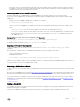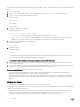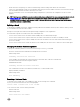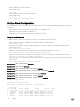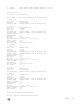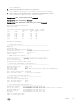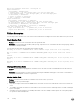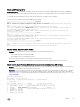Administrator Guide
If a standalone switch has no stack groups congured, you can add it to a stack. To add a standalone switch to a stack, follow these
steps.
1. Power on the switch.
2. Attach QSFP or direct attach cables to connect 40GbE ports on the switch to one or more switches in the stack.
3. Log on to the CLI and enter global conguration mode.
Login: username
Password: *****
Dell> enable
Dell# congure
4. Congure a 40GbE port for stacking.
CONFIGURATION mode
stack-unit 0 stack-group group-number
• stack-unit 0 denes the default ID unit-number in the initial conguration of a switch.
• stack-group group-number congures a 40GbE port for stacking. Base-module ports are stack groups 0 and 1;
40GbE ports on a FlexIO module in slot 0 are stack groups 2 and 3 and in slot 1 are stack groups 4 and 5.
5. Save the stacking conguration on the 40GbE ports.
EXEC Privilege mode
write memory
6. Reload the switch.
EXEC Privilege mode
reload
The Dell Networking OS automatically assigns a number to the new unit and adds it as member switch in the stack. The new
unit synchronizes its running and startup congurations with the stack.
If a standalone switch already has stack groups congured, continue with these steps:
7. Attach QSFP or direct attach cables to connect the 40GbE ports already congured as stack groups on the switch to one or
more switches in the stack.
8. Power on the switch. The Dell Networking OS automatically assigns a number to the new unit and adds it as member switch in
the stack. The new unit synchronizes its running and startup congurations with the stack.
Dell Networking OS Behavior: When you add a new switch to a stack:
• If the new unit has been congured with a stack number that is already assigned to a stack member, the stack avoids a
numbering conict by assigning the new switch the rst available stack number.
• If the stack has been provisioned for the stack number that is assigned to the new unit, the pre-congured provisioning must
match the switch type. If there is a conict between the provisioned switch type and the new unit, a mismatch error message
displays.
Merging Two Stacks
You can merge two MXL 10/40GbE Switch stacks while they are powered and online.
To merge two stacks, connect one stack to the other with 40G QSFP or direct attach cables. After you connect the stacking cables,
a merge of the two stacks is performed:
• The Dell Networking OS selects a master switch for the merged stack from the existing masters in the two stacks. To ensure
that one of the two master switches wins the master election in the merged stack, use the stack-unit priority
command to congure the highest priority for the unit (refer to Assigning a Priority to Stacked Switches).
772
Stacking