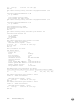Administrator Guide
EXEC mode or EXEC Privilege mode
show interfaces interface
8. In the top of rack unit, congure LACP in the physical ports.
EXEC Privilege mode
show running-config entity
9. Verify VLT is running.
EXEC mode
show vlt brief
show vlt detail
10. Verify the VLT LAG is running in both VLT peer units.
EXEC mode or EXEC Privilege
show interfaces interface
Congure the VLT domain with the same ID in VLT peer 1 and VLT peer 2
Congure the VLTi between VLT peer 1 and VLT peer 2
Congure the backup link between the VLT peer units.
Congure the VLT links between VLT peer 1 and VLT peer 2 to the top of rack unit.
In the ToR unit, congure LACP on the physical ports
Verify VLT is up. Verify that the VLTi (ICL) link, backup link connectivity (heartbeat status) and VLT peer link (peer chassis) are
all up.
Verify the VLT LAG is up in both VLT peer units.
In the following sample VLT conguration steps, VLT peer 1 is MXL-2, VLT peer 2 is MXL-4, and the ToR is MXL-1.
NOTE: If you use a third-party ToR unit, Dell Networking recommends using static LAGs with VLT peers to avoid
potential problems if the VLT peers are rebooted.
mxl-2(conf)#vlt domain 5
mxl-2(conf-vlt-domain)#
mxl-4(conf)#vlt domain 5
mxl-4(conf-vlt-domain)#
1. LACP/Static LAG can be congured between the peer units (not shown).
2. Congure the peer-link port-channel in the VLT domains of each peer unit.
mxl-2(conf)#interface port-channel 1
mxl-2(conf-if-po-1)#channel-member TenGigabitEthernet 0/4-7
mxl-2(conf)#no shutdown
mxl-4(conf)#interface port-channel 1
mxl-4(conf-if-po-1)#channel-member TenGigabitEthernet 0/4-7
mxl-4(conf)#no shutdown
1. Congure the peer 2 management ip/ interface ip for which connectivity is present in VLT peer 1.
2. Congure the peer 1 management ip/ interface ip for which connectivity is present in VLT peer 2.
mxl-2#show running-config vlt
!
vlt domain 5
peer-link port-channel 1
back-up destination 10.11.206.58
mxl-2#
mxl-2#show interfaces managementethernet 0/0
848
Virtual Link Trunking (VLT)