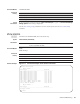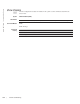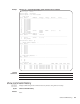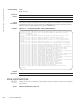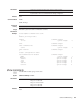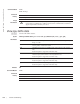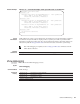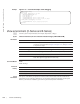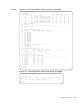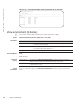Command Line Reference Guide
Control and Monitoring | 107
E-Series Example
Figure 5-12. Command Example: show cpu-traffic-stats on the E-Series
Usage
Information
Traffic statistics are sorted on a per-interface basis; the interface receiving the most traffic is displayed
first. All CPU and port information is displayed unless a specific port or CPU is specified. Traffic
information is displayed for router ports only; not for management interfaces. The traffic statistics are
collected only after the debug cpu-traffic-stats command is executed; not from the system bootup.
Related
Commands
show debugging
c e s
View a list of all enabled debugging processes.
Syntax
show debugging
Command Mode
EXEC Privilege
Command
History
Force10#show cpu-traffic-stats
Processor : CP
--------------
Received 100% traffic on GigabitEthernet 8/2 Total packets:100
LLC:0, SNAP:0, IP:100, ARP:0, other:0
Unicast:100, Multicast:0, Broadcast:0
Processor : RP1
---------------
Received 62% traffic on GigabitEthernet 8/2 Total packets:500
LLC:0, SNAP:0, IP:500, ARP:0, other:0
Unicast:500, Multicast:0, Broadcast:0
Received 37% traffic on GigabitEthernet 8/1 Total packets:300
LLC:0, SNAP:0, IP:300, ARP:0, other:0
Unicast:300, Multicast:0, Broadcast:0
Processor : RP2
---------------
No CPU traffic statistics.
Force10#
Note: After debugging is complete, use the no debug cpu-traffic-stats command to shut off
traffic statistics collection.
debug cpu-traffic-stats Enable CPU traffic statistics for debugging
Version 8.1.1.0 Introduced on E-Series ExaScale
Version 7.6.1.0 Introduced on S-Series
Version 7.5.1.0 Introduced on C-Series
E-Series original Command