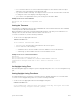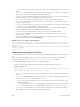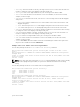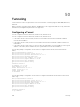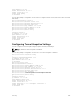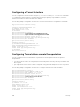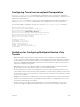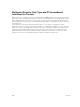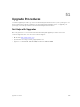Administrator Guide
– month: enter the name of one of the 12 months in English. You can enter the name of a day to
change the order of the display to time day month year.
– day: enter the number of the day. The range is from 1 to 31. You can enter the name of a month
to change the order of the display to
time day month year.
– year: enter a four-digit number as the year. The range is from 1993 to 2035.
Example of the clock set Command
Dell#clock set 16:20:00 19 september 2009
Dell#
Setting the Timezone
Universal time coordinated (UTC) is the time standard based on the International Atomic Time standard,
commonly known as Greenwich Mean time.
When determining system time, include the differentiator between UTC and your local timezone. For
example, San Jose, CA is the Pacific Timezone with a UTC offset of -8.
To set the clock timezone, use the following command.
• Set the clock to the appropriate timezone.
CONFIGURATION mode
clock timezone timezone-name offset
– timezone-name: enter the name of the timezone. Do not use spaces.
– offset: enter one of the following:
* a number from 1 to 23 as the number of hours in addition to UTC for the timezone.
* a minus sign (-) then a number from 1 to 23 as the number of hours.
Example of the clock timezone Command
Dell#conf
Dell(conf)#clock timezone Pacific -8
Dell(conf)#01:40:19: %RPM0-P:CP %CLOCK-6-TIME CHANGE: Timezone
configuration changed from "UTC 0 hrs 0 mins" to "Pacific -8 hrs 0
mins"
Dell#
Set Daylight Saving Time
Dell Networking OS supports setting the system to daylight saving time once or on a recurring basis every
year.
Setting Daylight Saving Time Once
Set a date (and time zone) on which to convert the switch to daylight saving time on a one-time basis.
To set the clock for daylight savings time once, use the following command.
• Set the clock to the appropriate timezone and daylight saving time.
CONFIGURATION mode
clock summer-time time-zone date start-month start-day start-year start-time
end-month end-day end-year end-time [offset]
System Time and Date
811