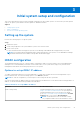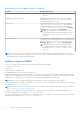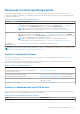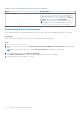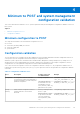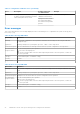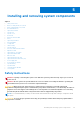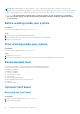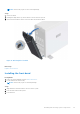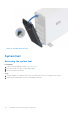Installation and Service Manual
Table Of Contents
- Dell EMC PowerEdge T350 Installation and Service Manual
- Contents
- About this document
- PowerEdge T350 system overview
- Initial system setup and configuration
- Minimum to POST and system management configuration validation
- Installing and removing system components
- Safety instructions
- Before working inside your system
- After working inside your system
- Recommended tools
- Optional front bezel
- System feet
- System cover
- Air shroud
- Intrusion switch module
- Drives
- Removing a drive blank
- Installing a drive blank
- Removing a drive carrier
- Installing the drive carrier
- Removing the drive from the drive carrier
- Installing the drive into the drive carrier
- Removing a 3.5-inch drive adapter from a 3.5-inch drive carrier
- Installing a 3.5-inch adapter into a 3.5-inch drive carrier
- Removing a 2.5-inch drive from the 3.5-inch drive adapter
- Installing a 2.5-inch drive into the 3.5-inch drive adapter
- Optional optical drive
- Drive backplane
- Cooling fans
- Cable routing
- System memory
- Processor and heat sink module
- Expansion cards
- Optional BOSS S2 module
- Optional IDSDM module
- MicroSD card
- Optional internal USB card
- Optional internal USB memory key
- Power supply unit
- Power interposer board
- System battery
- System board
- Trusted Platform Module
- Control panel
- Upgrade Kits
- Jumpers and connectors
- System diagnostics and indicator codes
- Getting help
- Documentation resources
Table 5. Interfaces to set up iDRAC IP address (continued)
Interface Documentation links
see KB article https://www.dell.com/support/article/
sln308699.
OpenManage Deployment Toolkit Dell EMC OpenManage Deployment Toolkit User's Guide
available at https://www.dell.com/openmanagemanuals >
Open Manage Deployment Toolkit.
iDRAC Direct Integrated Dell Remote Access Controller User's Guide at
https://www.dell.com/idracmanuals or for system specific
Integrated Dell Remote Access Controller User's Guide,
go to https://www.dell.com/poweredgemanuals > Product
Support page of your system > Documentation.
NOTE: To determine the most recent iDRAC release
for your platform and for latest documentation version,
see KB article https://www.dell.com/support/article/
sln308699.
Lifecycle Controller Lifecycle Controller User’s Guide at https://www.dell.com/
idracmanuals or for system specific Lifecycle Controller User’s
Guide, go to https://www.dell.com/poweredgemanuals >
Product Support page of your system > Documentation.
NOTE: To determine the most recent iDRAC release
for your platform and for latest documentation version,
see KB article https://www.dell.com/support/article/
sln308699.
NOTE: To access iDRAC, ensure that you connect the ethernet cable to the iDRAC dedicated network port or use the
iDRAC Direct port by using the USB cable. You can also access iDRAC through the shared LOM mode, if you have opted for
a system that has the shared LOM mode enabled.
Options to log in to iDRAC
To log in to the iDRAC Web User Interface, open a browser and enter the IP address.
You can log in to iDRAC as:
● iDRAC user
● Microsoft Active Directory user
● Lightweight Directory Access Protocol (LDAP) user
In the login screen displayed, if you have opted for secure default access to iDRAC, enter the iDRAC secure default password
available on back of the Information Tag. If you have not opted for secure default access to iDRAC, enter the default user name
and password – root and calvin. You can also log in by using your Single Sign-On or Smart Card.
NOTE: Ensure that you change the default username and password after setting up the iDRAC IP address.
For more information about logging in to the iDRAC and iDRAC licenses, see the latest Integrated Dell Remote Access Controller
User's Guide at www.dell.com/idracmanuals.
NOTE:
To determine the most recent iDRAC release for your platform and for latest documentation version, see KB article
https://www.dell.com/support/article/sln308699.
You can also access iDRAC using command-line protocol - RACADM. For more information, see the iDRAC with Lifecycle
Controller RACADM CLI Guide available at www.dell.com/idracmanuals.
You can also access iDRAC using automation tool - Redfish API. For more information, see the iDRAC9 with Lifecycle Controller
Redfish API Guide available at https://www.dell.com/idracmanuals.
22
Initial system setup and configuration