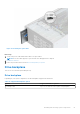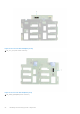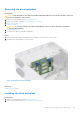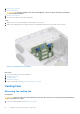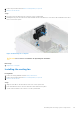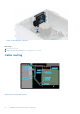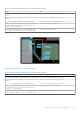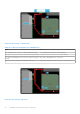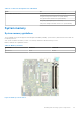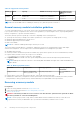Installation and Service Manual
Table Of Contents
- Dell EMC PowerEdge T350 Installation and Service Manual
- Contents
- About this document
- PowerEdge T350 system overview
- Initial system setup and configuration
- Minimum to POST and system management configuration validation
- Installing and removing system components
- Safety instructions
- Before working inside your system
- After working inside your system
- Recommended tools
- Optional front bezel
- System feet
- System cover
- Air shroud
- Intrusion switch module
- Drives
- Removing a drive blank
- Installing a drive blank
- Removing a drive carrier
- Installing the drive carrier
- Removing the drive from the drive carrier
- Installing the drive into the drive carrier
- Removing a 3.5-inch drive adapter from a 3.5-inch drive carrier
- Installing a 3.5-inch adapter into a 3.5-inch drive carrier
- Removing a 2.5-inch drive from the 3.5-inch drive adapter
- Installing a 2.5-inch drive into the 3.5-inch drive adapter
- Optional optical drive
- Drive backplane
- Cooling fans
- Cable routing
- System memory
- Processor and heat sink module
- Expansion cards
- Optional BOSS S2 module
- Optional IDSDM module
- MicroSD card
- Optional internal USB card
- Optional internal USB memory key
- Power supply unit
- Power interposer board
- System battery
- System board
- Trusted Platform Module
- Control panel
- Upgrade Kits
- Jumpers and connectors
- System diagnostics and indicator codes
- Getting help
- Documentation resources
3. Remove the front bezel.
4. Remove all the drives.
CAUTION: To prevent damage to the drives and backplane, remove the drives from the system before
removing the backplane.
5. Remove the air shroud.
6. Disconnect the cables from the drive backplane.
Steps
1. Align the slots on the drive backplane with the guides on the system.
2. Slide the drive backplane into the guides and lower the backplane until the blue release tabs clicks into place.
Figure 39. Installing the drive backplane
Next steps
1. Connect the cables into the drive backplane.
2. Install the air shroud.
3. Install the drives.
4. Install the front bezel.
5. Follow the procedure listed in After working inside your system.
Cooling fans
Removing the cooling fan
Prerequisites
CAUTION:
Never operate your system with the fan removed. The system can overheat and result in shutdown of
the system and loss of data.
1. Follow the safety guidelines listed in Safety instructions.
54
Installing and removing system components