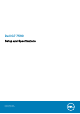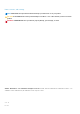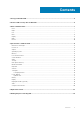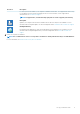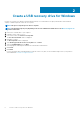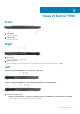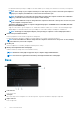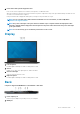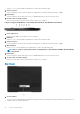Setup Guide
4. Power button with optional fingerprint reader
Press to turn on the computer if it is turned off, in sleep state, or in hibernate state.
When the computer is turned on, press the power button to put the computer into sleep state; press and hold the power button for 10
seconds to force shut-down the computer.
If the power button has a fingerprint reader, place your finger on the power button to log in.
NOTE: You can customize power-button behavior in Windows. For more information, see
Me and My Dell
at
www.dell.com/support/manuals.
NOTE: The power-status light on the power button is available only on computers without the fingerprint reader.
Computers shipped with the fingerprint reader integrated on the power button will not have the power-status light
on the power button.
NOTE: To reset the battery, press and hold the power button for 25 seconds.
Display
1. Left microphone
Provides digital sound input for audio recording and voice calls.
2. Camera
Enables you to video chat, capture photos, and record videos.
3. Camera-status light
Turns on when the camera is in use.
4. Right microphone
Provides digital sound input for audio recording and voice calls.
Back
Computers shipped with NVIDIA GeForce GTX 1050 Ti or GTX 1650
1. Power-adapter port
Connect a power adapter to provide power to your computer.
2. HDMI port
Views of Dell G7 7590
9