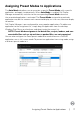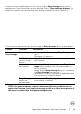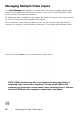Users Guide
Troubleshooting | 15
Troubleshooting
If DDM does not work with your display, DDM will show below icon in your notification
tray.
Click on the icon, DDM shows a more detailed error message.
Please note that DDM only works with Dell branded displays. If you are using displays
from other manufacturers, DDM doesn’t support them.
If DDM is unable to detect and/or communicate with a supported Dell display, please
take below actions to troubleshoot:
1. Make sure the video cable is properly connected to your display and your
computer. especially the connectors should be rmly inserted into position.
2. Check the display OSD to ensure DDC/CI is enabled.
3. Make sure you have the correct and latest display driver from the graphics
vendor (Intel, AMD, NVidia, etc.). Display driver is often the cause of DDM
failure.
4. Remove any docking stations or cable extenders or converters between the
display and the graphics port. Some low-cost extenders, hubs or converters
may not support DDC/CI properly and can fail DDM. Update the driver of such
device if the latest version is available.
5. Restart your computer.