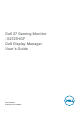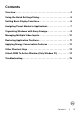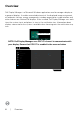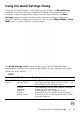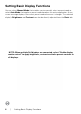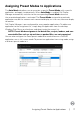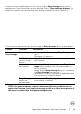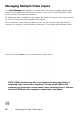Users Guide
Using the Quick Settings Dialog | 5
Using the Quick Settings Dialog
Clicking Dell Display Manager’s notification tray icon to open the Quick Settings
dialog box. When more than one supported Dell displays are connected to the
computer, a specific target display can be selected using the menu. The Quick
Settings dialog box enables convenient adjustment of the display’s brightness,
contrast, resolution, window layout, and so on. You can select Manual Mode or Auto
Mode, and the screen resolution can be changed.
The Quick Settings dialog box also provides access to Dell Display Manager’s
advanced user interface that is used to adjust basic functions, configure auto mode
and access other features.
NOTE:
Feature Function Description
Quick DDM
Access
Quick key to
call up DDM UI
• Ctrl+Shift+D
• Use Page Up/Page Down key or click on “>” to
ip through all Easy Arrange layouts.
Control
individual
display in
multiple
display setup
• From dropdown box to select display, selected
display has Dell logo shown.
• Perform display self-test feature check.
• Move DDM UI to the display to be controlled.
• Press Ctrl+Shift+D to bring up the miniUI under
the mouse pointer.