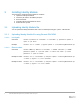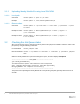White Papers
5 Dell EMC OEM Identity Module | Installation Guide using CLI
3 Installing Identity Module
The procedure to install the Identity Module is as follows:
1. Upload the Identity Module file
2. Check the job status in the iDRAC job queue
3. Reset the iDRAC
4. Configure BIOS to load defaults at reboot
5. Reboot the host system
3.1 Uploading Identity Module file
You can upload the Identity Module file from a local or network path using the update subcommand.
3.1.1 Uploading Identity Module file using Remote RACADM
3.1.1.1 Local path
Command racadm <ip address or hostname> -u <username> -p <password> update –f
<path to .pm file>
Example: racadm 1.2.3.4 –u admin –p mypass update –f /root/IdentityModuleFile.pm
3.1.1.2 Remote share
Command: racadm <iDRAC ip address or hostname> -u <iDRAC username> -p <iDRAC
password> update -f <.pm file name> -u <share user name> -p <share
password> -l <path to share>
Example for CIFS: racadm 1.2.3.4 -u dracadmin -p dracpass update -f IdentityModuleFile.pm
-u admin -p mypass -l //1.2.3.4/folder
Example for NFS: racadm 1.2.3.4 -u dracadmin -p dracpass update -f IdentityModuleFile.pm
-u admin -p mypass -l 1.2.3.4:/folder