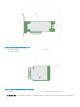Users Guide
Dell EMC HBA enclosure support
When set up for multipath systems, the HBA330 MMZ and the 12 Gbps SAS controllers may access physical drives through multiple paths
to provide redundancy and load balance to the drives. However, the controller does not manage these paths; this function is controlled by
the multipath layer in the host operating system. As a result, in a multipath conguration, each separate path to a drive is treated as an
independent drive and a single drive may be presented in the operating system as multiple drives. In order to avoid complications from
having multiple paths to a drive, path management software is necessary to map these multiple paths to the same single drive. This section
will cover multipath management options for dierent operating systems and management interfaces.
Topics:
• Dell EMC HBA multipathing using HII
• Dell EMC HBA multipathing using iDRAC
• Dell EMC HBA multipathing using Windows
• Dell EMC HBA multipathing using Linux
• Dell EMC HBA multipathing using VMWare
• Multipathing for the Dell EMC HBA330 MMZ
• Clustering with Dell EMC HBA330 MMZ
Dell EMC HBA multipathing using HII
The 12Gbps SAS controller does not map multiple paths together in HII. As a result, each drive with more than one path is listed twice with
dierent drive enumerations. The HBA330 MMZ maps the two paths to the drives together in HII. Under Device Conguration, select the
HBA controller. Under Physical Disk Management > View Physical Disk Properties, select the physical disk to determine whether it has
multiple paths. If the physical disk ID has the letter M next to it, the disk has multiple paths that are connected to the system.
Dell EMC HBA multipathing using iDRAC
iDRAC 9 will map paths together for the drives managed by the controller. In iDRAC, you will see each physical drive presented once on the
Storage Conguration page. To determine if your drive is in a multipath conguration, select Storage > Enclosures and expand the
enclosure that is in a redundant path setup. iDRAC 8 lists the paths separately, so each drive in a multipath conguration will be listed
multiple times.
Dell EMC HBA multipathing using Windows
To enable Multipath I/O (MPIO) for Windows Server 2012 R2 or Windows Server 2016:
1 Open the Server Manager.
2 Under Manage, select Add Roles and Features.
3 Follow the steps in the Add Roles and Features Wizard until you reach the Features step. Then, select the Multipath I/O feature for
installation.
4 Complete the steps in the Add Roles and Features Wizard to complete the installation.
5 In the Server Manager, select Tools > MPIO.
6 Under the Discover Multipaths tab, select the Add support for SAS devices option and select Ok.
Restart the system.
7 To check that MPIO is enabled and managing the HBA Drives, open Device Manager and select Disk Drives.
3
10 Dell EMC HBA enclosure support