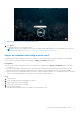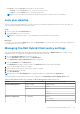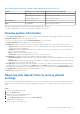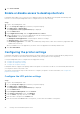Administrator Guide
Table Of Contents
- Dell Hybrid Client Version 1.x Administrator's Guide
- Introduction
- Dell Hybrid Client installation
- Registering Dell Hybrid Client to Wyse Management Suite
- Managing user accounts
- Getting started with Dell Hybrid Client
- Logging in to your Dell Hybrid Client
- Configure the date and time
- Desktop overview
- Using the top bar
- Using the taskbar
- Applications overview screen
- Shut down, log off, or restart
- Lock your desktop
- Managing the Dell Hybrid Client policy settings
- Viewing system information
- Reset the Dell Hybrid Client to factory default settings
- Enable or disable access to desktop shortcuts
- Configuring the printer settings
- Configure the custom connection settings
- Configure the browser shortcut settings
- Multilanguage support
- Configure the VPN settings
- Configure the power profile settings
- Configure the user data roaming settings
- Configure the user personalization roaming settings
- Manage system updates
- Configuring the local settings
- Configure the network settings locally
- Configuring the display settings locally
- Configure the peripheral settings locally
- Configure the display personalization settings locally
- Configure the region and language settings locally
- Configure the power settings locally
- Change the password
- Configure the Dell Client Agent (DCA) settings manually
- Configuring the VDI environment
- Single Sign-On (SSO) to VDI applications
- Single Sign-On (SSO) to VDI applications
- Multifactor authentication for VDI applications
- Configuring Citrix
- Configuring VMware
- Configuring RDP
- Logging in to a VDI session using a smart card
- Install a certificate
- Zoom application plug-in for VDI
- Multimedia add-on package for VDI
- File Type Association
- Configuring the Cloud environment
- File Affiliation
- User applications
- Device security
- Dell Hybrid Client recovery imaging
- Dell Hybrid Client troubleshooting
- Frequently Asked Questions (FAQs)
7. Click Send Command.
Enable or disable access to desktop shortcuts
Dell Hybrid Client enables you to restrict access to application shortcuts that added to the Dell Hybrid Client desktop and
favorites. You can use Wyse Management Suite to configure the access control settings.
Steps
1. Log in to Wyse Management Suite.
2. Go to the Groups & Configs page, and select your preferred group.
3. Click Edit Policies > Hybrid Client.
The Configuration Control | Hybrid Client page is displayed.
4. Click the Advanced tab.
5. Expand Application Security, and click Application Access Control.
6. Enable or disable access to one or more applications from the following categories:
● Web browsers—Google Chrome and Firefox.
● Dell Hybrid Client applications—Dell File Explorer and Device Settings.
● VDI applications—Citrix, VMware, and RDP.
● Productivity applications—Text Editor, VLC Media Player, Image Viewer, Libre Office, and Zoom (supported in Dell
Hybrid Client version 1.5).
When you disable access to an application, you cannot access the application from desktop and favorites.
7. Click Save and Publish.
Configuring the printer settings
Dell Hybrid Client supports network printing using the Line Printer Daemon (LPD) and Server Message Block (SMB) network
protocols. You can also use the Uniform Resource Identifier (URI) of the printer for network printing.
Use Wyse Management Suite to configure the following printer settings:
● Configure the LPD printer settings
● Configure the SMB printer settings
● Configure the URI printer settings
Dell Hybrid Client also supports USB printing. When a USB printer is connected to the device, it is automatically detected, and
you can print from the local system or VDI.
You can also use the printer setup on the local device to configure your printers. For more information, see Configure the
peripheral settings locally.
Configure the LPD printer settings
Steps
1. Log in to Wyse Management Suite.
2. Go to the Groups & Configs page, and select your preferred group.
3. Click Edit Policies > Hybrid Client.
The Configuration Control | Hybrid Client page is displayed.
4. Click the Advanced tab.
5. Expand Peripheral Management, and click Printers.
6. In the Printer Connection section, click Add Row.
7. From the Printer Type drop-down list, select LPD.
8. Enter the name of the printer in the Name field.
9. Enter the hostname in the Host field. For LPD printer, you can enter the IP address of the printer.
28
Getting started with Dell Hybrid Client