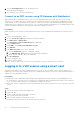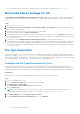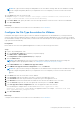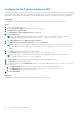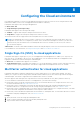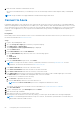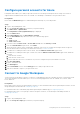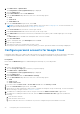Administrator Guide
Table Of Contents
- Dell Hybrid Client Version 1.x Administrator's Guide
- Introduction
- Dell Hybrid Client installation
- Registering Dell Hybrid Client to Wyse Management Suite
- Managing user accounts
- Getting started with Dell Hybrid Client
- Logging in to your Dell Hybrid Client
- Configure the date and time
- Desktop overview
- Using the top bar
- Using the taskbar
- Applications overview screen
- Shut down, log off, or restart
- Lock your desktop
- Managing the Dell Hybrid Client policy settings
- Viewing system information
- Reset the Dell Hybrid Client to factory default settings
- Enable or disable access to desktop shortcuts
- Configuring the printer settings
- Configure the custom connection settings
- Configure the browser shortcut settings
- Multilanguage support
- Configure the VPN settings
- Configure the power profile settings
- Configure the user data roaming settings
- Configure the user personalization roaming settings
- Manage system updates
- Configuring the local settings
- Configure the network settings locally
- Configuring the display settings locally
- Configure the peripheral settings locally
- Configure the display personalization settings locally
- Configure the region and language settings locally
- Configure the power settings locally
- Change the password
- Configure the Dell Client Agent (DCA) settings manually
- Configuring the VDI environment
- Single Sign-On (SSO) to VDI applications
- Single Sign-On (SSO) to VDI applications
- Multifactor authentication for VDI applications
- Configuring Citrix
- Configuring VMware
- Configuring RDP
- Logging in to a VDI session using a smart card
- Install a certificate
- Zoom application plug-in for VDI
- Multimedia add-on package for VDI
- File Type Association
- Configuring the Cloud environment
- File Affiliation
- User applications
- Device security
- Dell Hybrid Client recovery imaging
- Dell Hybrid Client troubleshooting
- Frequently Asked Questions (FAQs)
NOTE: File Type Association settings are independent of the Citrix Broker settings. Both the FTA and broker settings
must be configured separately based on your requirement. If FTA is configured, you can access files from Dell File
Explorer.
7. In the Host field, enter the StoreFront URL.
Examples—https://citrix.customer.local, https://citrix.customer.local/citrix/store, or
https://citrix.customer.local/citrix/store/discovery.
8. In the Store Name field, specify the name of the store through which the StoreFront server connection is established.
9. Click Save and Publish.
Next steps
Configure the File Affiliation for VDI mode. For more information, see File Affiliation.
Configure the File Type Association for VMware
Dell Hybrid Client supports the file type association for VMware VDI applications. As an administrator, you must provide file
extensions and respective application names for VMware FTA settings using Wyse Management Suite. You must also configure
the File Affiliation settings for VDI mode. When you launch a file from Dell File Explorer, the VDI application that supports the file
type opens the file automatically.
Prerequisites
Ensure that the Citrix server has published applications for which you can set file type association.
Steps
1. Log in to Wyse Management Suite.
2. Go to the Groups & Configs page, and select your preferred group.
3. Click Edit Policies > Hybrid Client.
The Configuration Control | Hybrid Client page is displayed.
4. Click the Advanced tab.
NOTE:
In Wyse Management Suite version 3.2, the FTA options under the Dell Hybrid Client policy settings are
rearranged for better grouping and visibility. See, Managing the Dell Hybrid Client policy settings.
5. Expand File Affiliation and click VMware File Type Association.
6. In the VMware File Type Association Configuration section, click Add row.
NOTE:
File Type Association settings are independent of the VMware Broker settings. Both the FTA and broker settings
must be configured separately based on your requirement. If FTA is configured, you can access files from Dell File
Explorer.
7. In the Host field, enter the server name or the IP address.
8. In the Username field, enter the name of the user to connect to the application server.
9. In the Password field, enter the password that is required to log in to the application server.
10. In the Domain field, enter the domain name in a Windows network where the VMware server is located.
11. From the Protocol drop-down list, select the preferred connection protocol—PCoIP or Blast.
12. In the File Type Association configuration field, enter the application name with extension.
You can add single or multiple entries. Use the format extension1: application name,
extension2: application name to specify your application names. For example, .docx:microsoft word
2010, .pptx:microsoft powerpoint 2010.
13. Click Save and Publish.
Next steps
Configure the File Affiliation for VDI mode. For more information, see File Affiliation.
Configuring the VDI environment
55