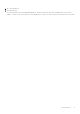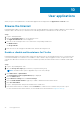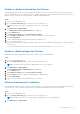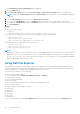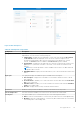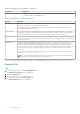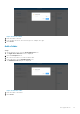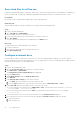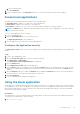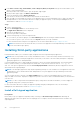Administrator Guide
User applications
When you log in to Dell Hybrid Client, certain default applications are displayed on the Applications overview screen.
Browse the Internet
Dell Hybrid Client enables you to browse the web securely. On Dell Hybrid Client, website tracking is disabled to ensure that the
enterprise data or browser history is untracked. Use either Google Chrome or Mozilla Firefox to browse the web.
Steps
1. Log in to Dell Hybrid Client.
2. Click the Show Applications icon on the desktop screen.
The Application Overview screen is displayed.
3. Click any of the following browser icons to launch the corresponding web browser.
● Mozilla Firefox
● Google Chrome
4. Enter the URL of the web page in the address bar, and start browsing the web.
Enable or disable multicontainers for Firefox
Dell Hybrid Client supports the multicontainer feature that provides privacy for the Mozilla Firefox browser. It ensures that the
cookies downloaded by one container are not available to other containers. All your logged in sessions, site preferences, and
other browser data are not carried over to the new container. By default, the multicontainer feature is enabled on Dell Hybrid
Client.
Steps
1. Log in to Wyse Management Suite.
2. Go to the Groups & Configs page, and select your preferred user group.
NOTE: The Multicontainer option is applicable only for User Policy Groups.
3. Click Edit Policies > Hybrid Client.
The Configuration Control | Hybrid Client page is displayed.
4. Click the Advanced tab.
5. Expand Browser Settings, and click Firefox settings.
6. Click the Enable MultiContainers toggle key to enable or disable the multicontainer feature.
7. Click Save and Publish.
8. Log in to Dell Hybrid Client and open the Mozilla Firefox web browser.
9. If the multicontainer feature is enabled, click the Containers icon and select the container that you want to open.
For more information about multicontainers, see the Mozilla Firefox documentation at support.mozilla.org.
10
72 User applications