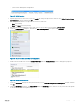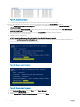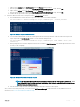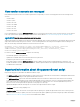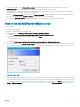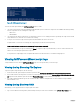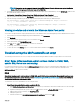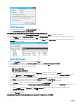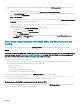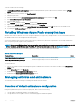Administrator Guide
i Right-click the smauser, select Set Password, and click Proceed when prompted.
j Enter the password that was output by the Test-WapResourceProviderEndpoints.ps1 script, and click OK.
k Right-click the spfuser, select Set Password, and click Proceed when prompted.
l Enter the password that was output by the Test-WapResourceProviderEndpoints.ps1 script, and click OK.
m Conrm that the passwords work by opening the Admin portal.
8 Reset the SMA stored service accounts passwords on <
Prex
>APA01 as follows:
a From an administrative PowerShell session, get a list of the current stored SMA credentials:
Get-SmaCredential -WebServiceEndpoint https://<PREFIX>apa01 | FT Name,Username
Figure 64. Example output for SmaCredential
b Set each SMA credential that contains the solution prex with the following code block. Utilize the name from the previous
step's output with the Get-Credential cmdlet to set the username and password.
Set-SmaCredential -WebServiceEndPoint https://<PREFIX>apa01 -Name <NAME> -Value (Get-
Credential)
c When prompted for the username and password, enter the username in domain\username form and the password of the service
account you are conguring.
Figure 65. Windows PowerShell credential request
NOTE
: The Operations Manager Service Account in the output at the top of the graphic provides the -Name
value OM which is used to set the credential. In the dialog, enter the user name in
domain\username
format,
and then type your domain password.
d Perform the above steps on each of the SMA credentials found that contain the solution prex.
Once you have reset all the passwords, you can execute the MCPasswordReset.ps1 script, and monitor for any additional errors. For
instructions, see
How to run the MCPasswordReset script.
Security
123