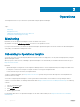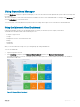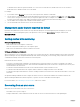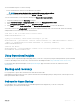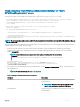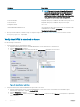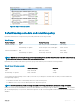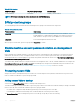Administrator Guide
Use the following steps to attach the existing DPM servers to Azure:
1 On the Console VM, log on as a member of the <
Prex
>-Ops-Admins group.
2 At a command prompt, run the following commands to enable the default local Administrator account, and to make sure that the
password is set correctly. For onboarding to Azure Backup, this account must have a specic password assigned.
net user administrator /active:yes
net user administrator pass2015@MSPCS
3 Log o, and then back on to the Console VM as the default local Administrator account with the password pass2015@MSPCS.
4 You must run a script to onboard to Azure Backup. The following table lists the variable values that you must assign when you run the
script. Before you begin, make sure that you have collected the required information.
Parameter Name Description
DomainCredential The username and password of a member of the <
Prex
>-Diag-Admins group. Specify these credentials for
$DomainUserName and $DomainPassword in the script.
AzureRegion The region in which the Azure backup vault must be created, for example West US. For a list of regions, see http://
azure.microsoft.com/regions/.
StorageType The storage type to use for the backup vault. Permitted values are:
• Geo Redundant
• Locally Redundant
For more information, see https://azure.microsoft.com/documentation/articles/storage-redundancy/.
Passphrase An alpha-numeric string of at least 16 characters that is used as an encryption key.
NOTE: You must store this key somewhere. You will need it if you ever have to rebuild the DPM server.
5 Open a Windows PowerShell session, and then run the following script. First, replace the variable values.
cd "C:\Program Files\Microsoft Cloud Solutions\DeployDriver\BackupDeployDriver"
$DomainUsername = <
username
>
$DomainPassword = <
password
>
$DomainCredential = New-Object System.Management.Automation.PSCredential ("$DomainUsername",
(ConvertTo-SecureString -String $DomainPassword -AsPlainText -Force))
$AzureRegion = "<
AzureRegion
>"
$Passphrase = <
Passphrase
>
$StorageType = "<
StorageType
>"
.\BackupAzureOnboarding.ps1 -DomainCredential $DomainCredential -AzureRegion $AzureRegion -
Passphrase $Passphrase -StorageType $StorageType
6 When prompted for the Azure credentials, enter them, and click Continue.
7 After this script completes, log o the Console VM, and then log back on using an account that is a member of the <
Prex
>-Ops-
Admins group.
NOTE
: If you receive an error, see Troubleshooting "Set-DPMCloudSubscriptionSetting” or “Start-
DPMCloudRegistration” errors.
8 Open the Windows Azure Pack management portal for administrators, and run the Protect-ManagementComponents runbook. This
enables online protection for all the management VMs and databases.
9 When you are done, disable the local Administrator account on the Console VM. At a command prompt, run the following command:
net user administrator /active:no
66
Operations