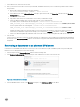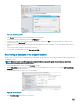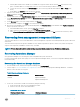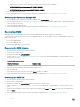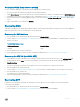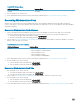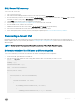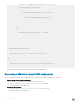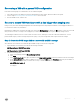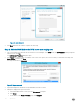Administrator Guide
Verifying the VMM library server is working
If you recovered the VMM VM, you should verify that the VMM library is working correctly.
1 After recovery, open the VMM console, and then open the Library workspace.
2 Under Library Servers, verify that the VMM server is listed as the library server, with the correct library shares of MSSCVMMLibrary.
3 If the library server or share does not appear, see the TechNet Library article How to Add a VMM Library Server or VMM Library Share
(http://technet.microsoft.com/library/gg610579.aspx). You can use the existing <
Prex
>-System Run As account to add the library
server.
4 Right-click the library server, and then click Refresh.
Recovering SMA
SMA reduces an administrator’s burden by providing the ability to automate many manual tasks. If all options for recovery from application
failures are exhausted, you can recover SMA data to restore functionality.
Recovering the SMA database
1 From the VMM console, shut down the VM that is hosting SMA (<
Prex
>APA01).
2 Use the steps in Recovering a database to its original location to recover the following SMA database. To minimize data loss, select the
latest recovery point.
Table 24. SMA Database Name
SQL Server Instance Database Name
SQLIN02 SMA
3 From the VMM console, restart the APA01 VM.
4 Detect and repair any data consistency issues by following the required steps in How to use data consistency runbooks.
Recovering the APA VM (with SMA, SPF)
1 In the VMM console, in the VMs and Services workspace, use the Connect via Console option to log on to the <
Prex
>APA01 VM.
2 Stop the Runbook service (rbsvc). To do this, start a Windows PowerShell session, and then run the following command:
Stop-Service rbsvc
The service can take up to 20 minutes to stop. Wait for the service to stop before you continue to the next step.
3 From the VMM console, shut down the VM.
4 Use the steps in Recovering a VM to its original location to recover the VM. To minimize data loss, select the latest recovery point.
5 From the VMM console, start the VM.
The Runbook service will start automatically.
6 Detect and repair any data consistency issues by following the required steps in How to use data consistency runbooks.
Recovering SPF
If all options of recovering from SPF failures are exhausted, you can use DPM to recover SPF data to restore SPF functionality.
To recover the SPF database:
1 From the VMM console, shut down the VM that is hosting SPF (<
Prex
>APA01).
2 Use the steps in Recovering a database to its original location to recover the following SPF database.
Operations
75