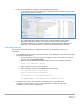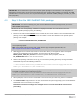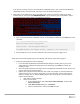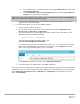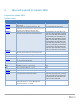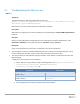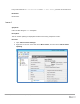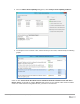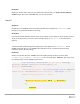White Papers
22 Update 1803 for Cloud Platform System (CPS) Standard
IMPORTANT: We recommend that you leave the latest update package in the PUShare in case diagnostics or
debugging is needed. Also, do not remove the artifacts that were created during patching; for example, the VMM
artifacts such as custom resources, and any associated log files, Windows Installer packages (.msi files), or patch
files (.msp files).
4.3 Step 3: Run the 1803 DellEMC P&U package
IMPORTANT: You must run DHCS_Run_First and the 1803 Microsoft P&U package before you run the
1803 DellEMC P&U package.
Because of the size of this package, estimates for deployment duration are 12 to 18 hours. Run the
PUDellEMC update package by doing the following:
1. Browse to the shared folder PUShare on the console VM, and create a folder to store the DELLEMC P&U
package, such as PU_DellEMC#, where # is the number or some other identifier of the specific update
package. For example:
\\<Prefix>CON01\PUShare\PU_DellEMC1803
IMPORTANT: Do not use the same folder name as an existing folder because you want to maintain a history
of each patching update.
Note: If the update package is larger than 2 GB, and the copy and paste operation fails, see
https://support.microsoft.com/en-us/kb/2258090.
2. While logged into the console VM, browse to the location where you unzipped the Patch and Update
package you downloaded from the website, and execute the file with the format
DHCS_Update_1803_Run_Third.exe to extract the update. When prompted, select the
PU_DellEMC1803 folder to store the extracted files.
3. Now that the patching environment is set up, you can start the patching process by running a Windows
PowerShell script. Run the following command:
\\<Prefix>CON01\PUShare\PU_DellEMC1803\PU\Framework\PatchingUpgrade\Invoke-
PURun.ps1 -PUCredential (Get-Credential)
Note: The P&U (Patch and Update) will stop if you have alerts in your SCOM. Please fix any issues reported
by SCOM. If the alerts are not critical you can use:
\\<Prefix>CON01\PUShare\PU_DellEMC1803\PU\Framework\PatchingUpgrade\Invoke-
PURun.ps1 -PUCredential (Get-Credential) -ScomAlertAction "Continue"
4. When prompted, enter the account credentials of the account that you used to log into the ConsoleVM.
5. The Invoke-PURun script performs a one-time environment setup and may prompt you to restart Windows
PowerShell on its for invocation, for example:
PowerShell environment settings have changed. Please restart the PowerShell console before
proceeding.