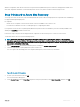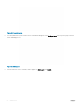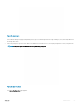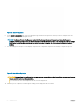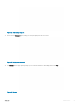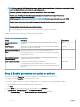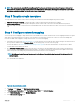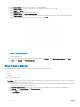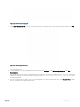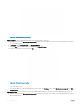Administrator Guide
Table Of Contents
- Dell Hybrid Cloud System for Microsoft Cloud Platform System Standard Version 1.5 Administrators Guide based on release 1803
- Overview
- Administration
- What to do first
- Next steps
- Managing Dell Hybrid Cloud System for Microsoft
- Creating tenant VM networks
- Adding tenant VM networks to the cloud
- Flagging the operating system VHD in the VM templates
- Enabling guest-specified IP addresses in VMM
- Creating additional tenant storage shares
- Using Windows Azure Pack
- Default Windows Azure Pack configuration
- Before you go into production
- Setting up tenant portal access on an isolated network
- Replacing self-signed certificates
- Disabling the tenant AuthSite and the admin Windows AuthSite websites
- Updating to a Security Token Service and re-establishing trust
- How to open the management portal for administrators
- How to open the management portal for tenants
- Offering services to tenants
- Optional configuration
- Automating tasks for efficiency
- Windows Azure Pack API reference content for developers
- Configuring disaster recovery protection
- Operations
- Monitoring
- Backup and recovery
- Onboard to Azure Backup
- Default backup schedule and retention policy
- DPM protection groups
- Disable machine account password rotation on management VMs
- Protecting tenant VMs
- Recovering VMs and databases—high level
- Recovering from management component failures
- Recovering a tenant VM
- Recovering DPM from DPM failures
- Adding extra disks to DPM
- Monitoring DPM
- Using the Dell Hybrid Cloud System for Microsoft data consistency runbooks
- Updating the Dell Hybrid Cloud System for Microsoft
- Shutting down and starting up the stamp
- Security
- Appendix A Expanding the stamp
- Appendix B Performing a factory reset
- Appendix C Retrieving cluster names, host names, and IP addresses
- Appendix D Ports and protocols
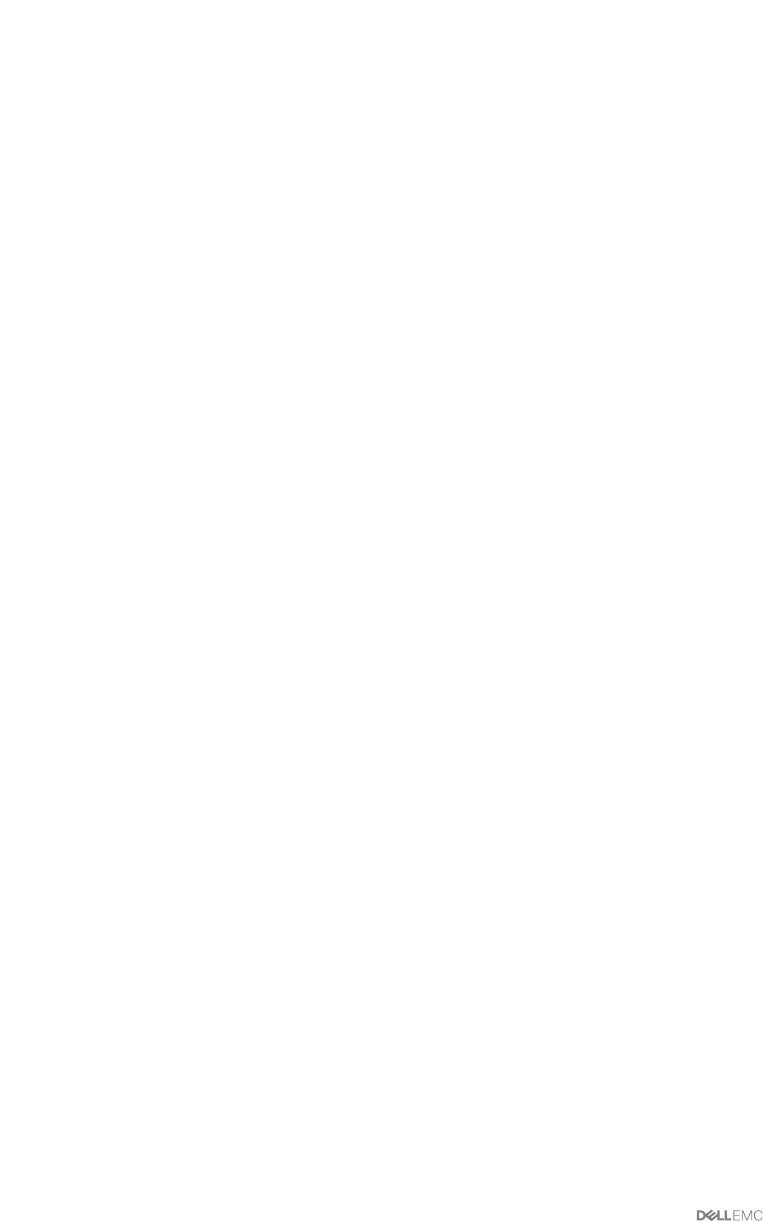
a Under
Source VMM, select the source VMM server (<Prex>VMM01).
b Under
Source network, select the virtual network on the VMM server that you want to map.
c Under
Target, click Azure.
d Under
Subscription, choose the appropriate subscription.
e Under Compute stack, click Resource Management.
f Under
Target network, the service detects the VM networks on the target location and lists them. Choose the appropriate
target network, as identied in Step 1 of this procedure, and then click OK.
Figure 26. Add network mapping
This step triggers a job.
g To track the progress of the job triggered in the previous step, click Settings. Under Monitoring and reports, click Jobs.
h In Jobs, under General, click Site Recovery jobs.
Step 5 Run a failover
After the initial replication, you can run failovers as desired. The three types of failovers are:
• Test
• Planned
• Unplanned
You can run failovers as follows:
1 Test failover
—Run to verify the environment without having any impact on the production infrastructure. You can run a test failover if
the tenant requests it. Run a test failover as follows:
a In the Azure portal, create a separate virtual network for test purposes. Use the same subnet settings as the VM network which
y
our test VM is connected to on the VMM server.
b In
Recovery Services vaults, click the name of the vault for the Dell Hybrid Cloud System for Microsoft deployment.
c In
Settings, under Protected Items, click Replicated items.
d Click the VM that you want to fail over.
e Click
Test Failover.
58 Administration