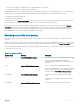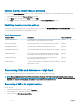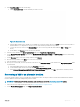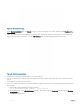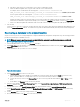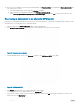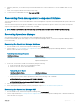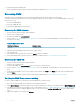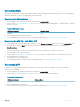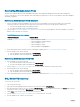Administrator Guide
Table Of Contents
- Dell Hybrid Cloud System for Microsoft Cloud Platform System Standard Version 1.5 Administrators Guide based on release 1803
- Overview
- Administration
- What to do first
- Next steps
- Managing Dell Hybrid Cloud System for Microsoft
- Creating tenant VM networks
- Adding tenant VM networks to the cloud
- Flagging the operating system VHD in the VM templates
- Enabling guest-specified IP addresses in VMM
- Creating additional tenant storage shares
- Using Windows Azure Pack
- Default Windows Azure Pack configuration
- Before you go into production
- Setting up tenant portal access on an isolated network
- Replacing self-signed certificates
- Disabling the tenant AuthSite and the admin Windows AuthSite websites
- Updating to a Security Token Service and re-establishing trust
- How to open the management portal for administrators
- How to open the management portal for tenants
- Offering services to tenants
- Optional configuration
- Automating tasks for efficiency
- Windows Azure Pack API reference content for developers
- Configuring disaster recovery protection
- Operations
- Monitoring
- Backup and recovery
- Onboard to Azure Backup
- Default backup schedule and retention policy
- DPM protection groups
- Disable machine account password rotation on management VMs
- Protecting tenant VMs
- Recovering VMs and databases—high level
- Recovering from management component failures
- Recovering a tenant VM
- Recovering DPM from DPM failures
- Adding extra disks to DPM
- Monitoring DPM
- Using the Dell Hybrid Cloud System for Microsoft data consistency runbooks
- Updating the Dell Hybrid Cloud System for Microsoft
- Shutting down and starting up the stamp
- Security
- Appendix A Expanding the stamp
- Appendix B Performing a factory reset
- Appendix C Retrieving cluster names, host names, and IP addresses
- Appendix D Ports and protocols
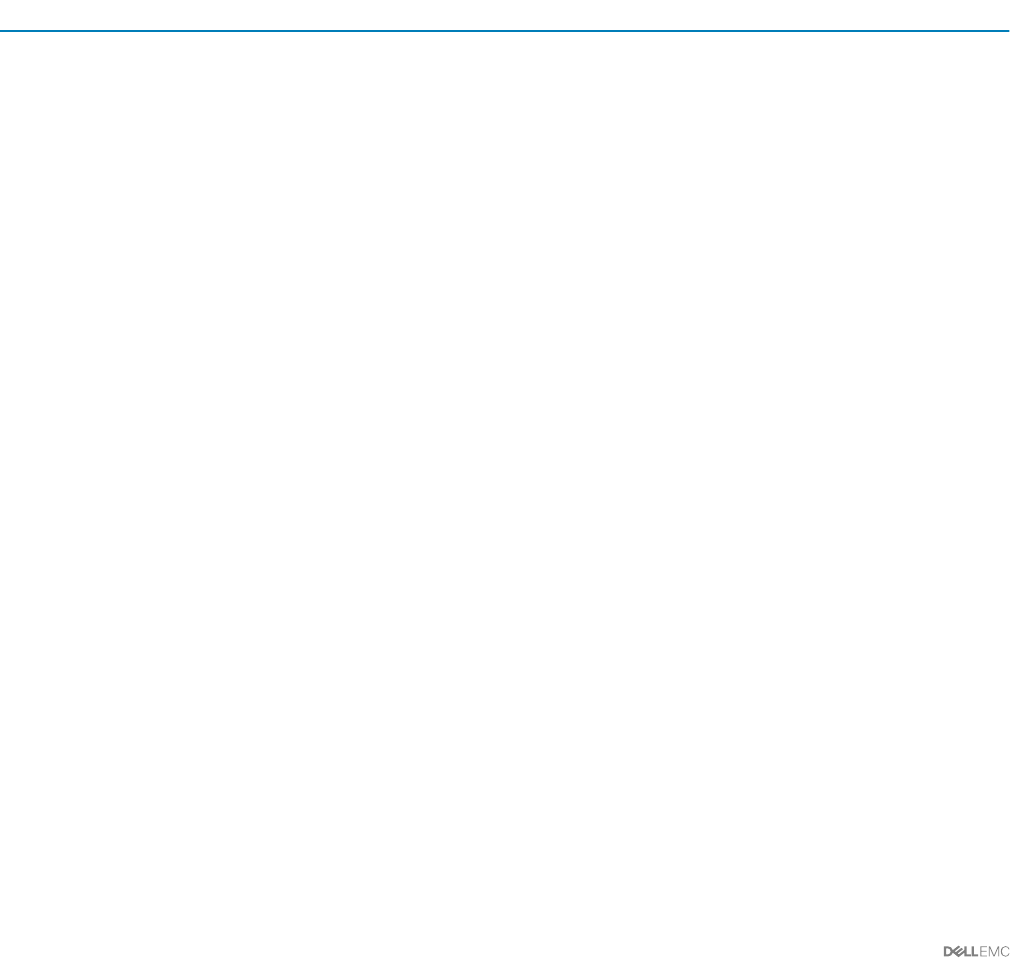
Recovering Windows Azure Pack
Windows Azure Pack provides the portals (and additional features) where application administrators and subscribers manage their
r
esources. If all options to recover from Windows Azure Pack failures are exhausted, you can recover the Windows Azure Pack databases
and VMs by using DPM.
Recovering Windows Azure Pack databases
1 If any of the Windows Azure Pack databases fail, you must recover the database to a previous time stamp. Then, run the data
consist
ency runbooks to determine the next steps that you must take. From the Console VM, open the VMM console.
a Shut down the Windows Azure Pack tenant portal VM.
b Shut down the Windows Azure Pack admin portal VM.
2 Use the steps in Recovering a database to its original location to recover the following Windows Azure Pack databases. To minimize
data loss, select the latest recovery point.
Table 28. Windows Azure Pack Databases
SQL Server Instance Database Name
SQLIN01
• Microsoft.MgmtSvc.Cong
• Microsoft.MgmtSvc.PortalCongStore
• Microsoft.MgmtSvc.Store
• Microsoft.MgmtSvc.Usage
• Microsoft.MgmtSvc.WebAppGallery
3 Detect and repair any data consistency issues by following the required steps in How to use data consistency runbooks.
4 From the VMM console, do the following:
a Start the Windows Azure Pack admin VM—<
Prex
>APA01.
b Start the Windows Azure Pack tenant VM—<
Prex
>APT01.
Recovering Windows Azure Pack VMs
1 From the VMM console, do the following:
a Shut down the Windows Azure Pack tenant VM (<
Prex
>APT01).
b Shut down the Windows Azure Pack admin VM (<
Prex
>APA01).
2 Use the steps in Recovering a VM to its original location to recover all the VMs that you shut down in step 1.
3 From the VMM console, do the following:
a Start the Windows Azure Pack admin VM (<
Prex
>APA01).
b Start the Windows Azure Pack tenant VM (
<
Prex
>APT01).
4 Detect and repair any data consistency issues by following the required steps in the How to use data consistency runbooks section.
SQL Server VM recovery
To recover a SQL Server VM:
1 Log on to the Console VM.
2 Start Failover Cluster Manager, and then connect to the SQL Server cluster <
Prex
>SQLCL.
3 Evict the node that you want to recover, for example <
Prex
>SQL02. To do this, under the cluster name, click Nodes. Right-click the
node that you want to evict, point to More Actions, and then click Evict.
4 Under
Nodes, verify that the server you evicted is no longer listed.
5 Use the steps in Recovering a VM to its original location to recover the SQL Server VM.
6 From the VMM console, start the SQL Server VM.
80 Operations