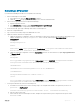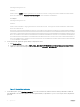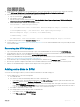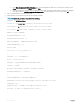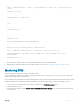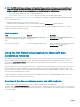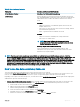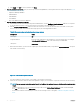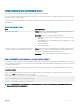Administrator Guide
Table Of Contents
- Dell Hybrid Cloud System for Microsoft Cloud Platform System Standard Version 1.5 Administrators Guide based on release 1803
- Overview
- Administration
- What to do first
- Next steps
- Managing Dell Hybrid Cloud System for Microsoft
- Creating tenant VM networks
- Adding tenant VM networks to the cloud
- Flagging the operating system VHD in the VM templates
- Enabling guest-specified IP addresses in VMM
- Creating additional tenant storage shares
- Using Windows Azure Pack
- Default Windows Azure Pack configuration
- Before you go into production
- Setting up tenant portal access on an isolated network
- Replacing self-signed certificates
- Disabling the tenant AuthSite and the admin Windows AuthSite websites
- Updating to a Security Token Service and re-establishing trust
- How to open the management portal for administrators
- How to open the management portal for tenants
- Offering services to tenants
- Optional configuration
- Automating tasks for efficiency
- Windows Azure Pack API reference content for developers
- Configuring disaster recovery protection
- Operations
- Monitoring
- Backup and recovery
- Onboard to Azure Backup
- Default backup schedule and retention policy
- DPM protection groups
- Disable machine account password rotation on management VMs
- Protecting tenant VMs
- Recovering VMs and databases—high level
- Recovering from management component failures
- Recovering a tenant VM
- Recovering DPM from DPM failures
- Adding extra disks to DPM
- Monitoring DPM
- Using the Dell Hybrid Cloud System for Microsoft data consistency runbooks
- Updating the Dell Hybrid Cloud System for Microsoft
- Shutting down and starting up the stamp
- Security
- Appendix A Expanding the stamp
- Appendix B Performing a factory reset
- Appendix C Retrieving cluster names, host names, and IP addresses
- Appendix D Ports and protocols
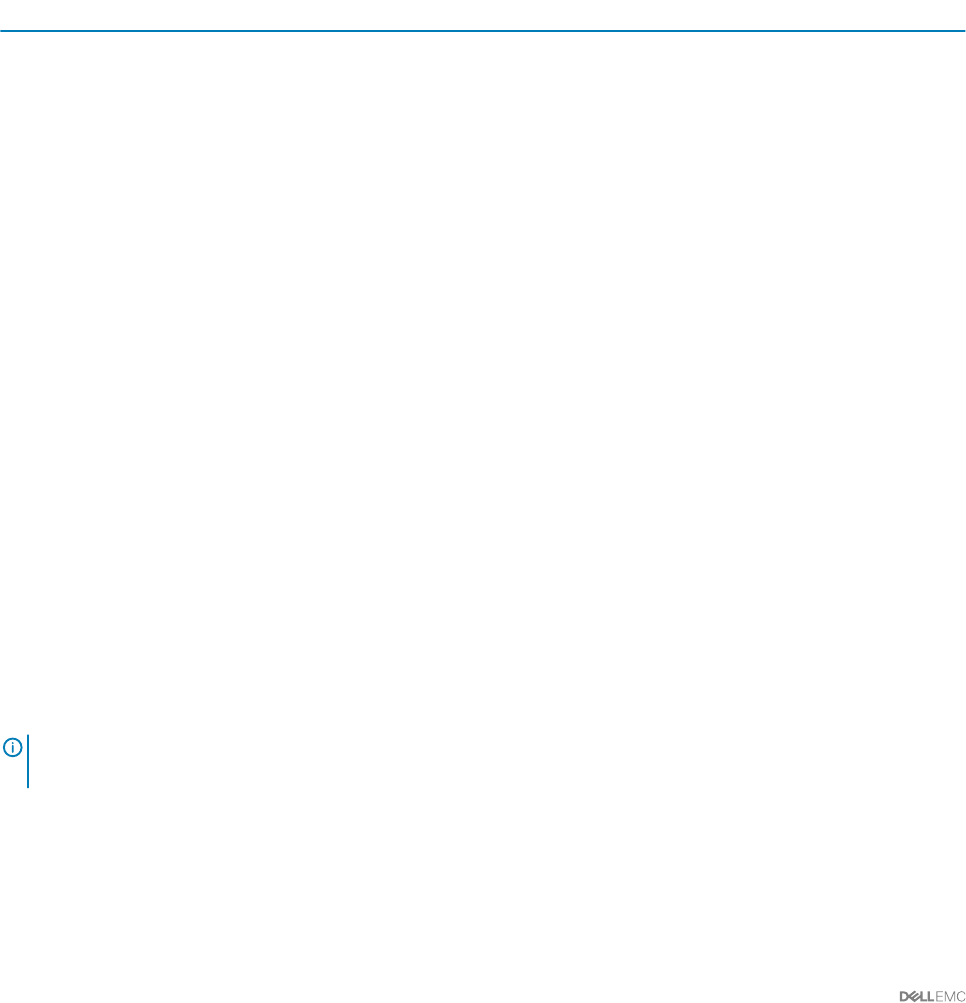
g Click
Apply, click OK two times, and then click Close.
2 Run the password reset script. After you restore any of the following databases, run the password reset script as described in How to
run the MCP
asswordReset script:
• Operations Manager database
• VMM database
• SMA database
• SPF database
• Any of the Windows Azure Pack databases
3 Run the database consistency runbooks.
a In the Windows Azure Pack management portal for administrators, run the Congure-DataConsistency runbook. You only have
t
o run this runbook one time—the rst time that you use the data consistency runbooks.
b Run the Invoke-DataConsistency runbook to detect inconsistencies. You can run this when there is live trac on the system.
However, with live trac, detection may take longer. Specify the following parameter values:
Table 31. Parameter values for Invoke-DataConsistency runbook
Parameters Value
AllowRepair No
ReportDestination Enter the UNC share path of the destination to store the output report, for example
\\<Prex>CON01\DCOutput. This is the share that you created earlier.
Subsystem VMProvider
c When detection nishes, you can view the output report at the destination that you specied for ReportDestination. The report
looks similar to the following:
Figure 47. Data Consistency Master Report
The report indicates a status of either "Succeeded" or "Inconsistencies Detected."
d If there are inconsistencies that were detected, expand the category for more details. To repair inconsistencies, do the following:
NOTE: You can run repair operations when there is live tr
ac on the system. However, with live trac, repair may take
longer.
• To perform automatic recovery of as many issues as possible, run the Invoke-DataConsistency runbook with AllowRepair
set to Yes, and Subsystem set to VMProvider.
• For issues that cannot be automatically recovered, see the following section of this guide, Troubleshooting data consistency
issues.
98 Operations