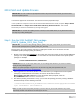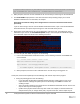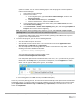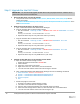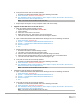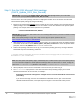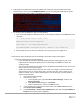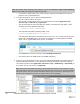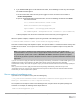White Papers
14 Dell Hybrid Cloud System for Microsoft Cloud Platform System Standard
Step 2: Upgrade the Intel NIC Driver
IMPORTANT: You must manually upgrade the NIC driver on all your physical servers. Failure to do so
could result in Blue Screen of Death Errors.
1. Extract the NIC driver from the zip package
a. Unzip the NIC drivers from the file Network_Driver_M1P35_WN64_18.8.0_A00_01.zip which is
located in the folder
C:\PUShare\DellEMC2001\Payload\PatchingUpdates\DellUpdate\CAUHotfix_All\Binaries to the
folder C:\PUShare\NIC
2. Replicate the Intel NIC drivers to all the servers
a. Open a PowerShell window with Administrative Privileges
b. Copy the Intel NIC driver to all the Compute Nodes
i. Run the command: Robocopy “C:\NIC” “\\<Prefix>C<xx><Node ID>\C$\Dell\NIC” /e /r:0 /w:0
Example:
Robocopy “C:\PUShare\NIC” “\\1703C12A\C$\Dell\NIC” /e /r:0 /w:0
ii. Repeat the above step for every File server node in your stamp
c. Copy the Intel NIC driver to all the File Servers
i. Run the command: Robocopy “C:\NIC” “\\<Prefix>S<xx>\C$\Dell\NIC” /e /r:0 /w:0
Example:
Robocopy “C:\PUShare\NIC” “\\1703S120\C$\Dell\NIC” /e /r:0 /w:0
ii. Repeat the above step for every File server in your stamp
d. Copy the Intel NIC driver to all the DPM Servers
i. Run the command: Robocopy “C:\NIC” “\\<Prefix>B<xx>\C$\Dell\NIC” /e /r:0 /w:0
Example:
Robocopy “C:\PUShare\NIC” “\\1703B01\C$\Dell\NIC” /e /r:0 /w:0
ii. Repeat the above step for every DPM server in your stamp
3. Upgrade the Intel NIC Driver on the Compute Cluster Nodes
a. Open the Failover Cluster Manager console
i. Expand the Compute Node Cluster <Prefix>CCL
ii. Click on Nodes
iii. Select one of the nodes in the cluster
iv. Right mouse click on it, select Pause, then on Drain Roles
v. You must now wait until the status of the node changes to Paused
b. Open a PowerShell window with Administrative Privileges and run the following commands:
i. Enter-PSSession <Prefix>C<xx><Node ID>
ii. pnputil -i -a C:\Dell\NIC\Umb\Winx64\PRO1000\NDIS64\*.inf
iii. pnputil -i -a C:\Dell\NIC\Umb\Winx64\PROXGB\NDIS64\*.inf
iv. Restart-Computer
v. Exit
c. Monitor the progress of the node
i. Go back to the Failover Cluster Manager console
ii. The status of the node will have changed to Down
iii. After the node has finished rebooting, the status will change to Paused
iv. Select the node and right mouse click on it, select Resume, then on Fail Roles Back
v. You must now wait until the status of the node changes to Up